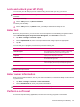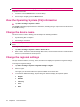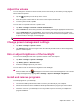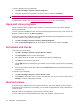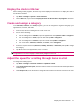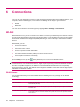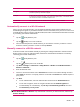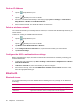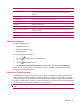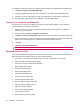User's Manual
Table Of Contents
- Register your HP iPAQ
- Box contents
- Components
- Set up your HP iPAQ
- Learn the basics
- The Today screen
- Use TodayPanel Lite
- Battery saving tips
- The 5–Way Navigation key
- Lock and unlock your HP iPAQ
- Enter text
- Enter owner information
- Perform a soft reset
- View the Operating System (OS) information
- Change the device name
- Change the regional settings
- Adjust the volume
- Change power management settings
- Dim or adjust brightness of the backlight
- Install and remove programs
- Open and close programs
- Set alarms and clocks
- Shortcut menus
- Display the clock in title bar
- Create and assign a category
- Adjust the speed for scrolling through items in a list
- Connections
- WLAN
- Bluetooth
- Bluetooth terms
- Bluetooth Manager
- Bluetooth Phone Manager
- Connect to a computer via Bluetooth
- Bluetooth device profiles
- Create, end, and accept a Bluetooth partnership
- Rename a Bluetooth partnership
- Pair and unpair devices
- Make a device discoverable
- Connect to a Bluetooth Headset
- Open Bluetooth settings
- Authorization to access services
- Use a passkey or bond
- Set a Bluetooth shared folder
- Bluetooth Stack 2.0/EDR
- Advanced settings
- HP Photosmart Mobile
- Messaging
- Calendar
- Contacts
- Applications
- Notes
- Storage cards
- Synchronization
- Tasks
- Product specifications
- Regulatory notices
- Frequently asked questions
- I am having trouble turning on my HP iPAQ. What should I do?
- I have trouble connecting to the Internet. What should I do?
- Why does the HP iPAQ operate slowly at times?
- Why do I see the Today screen layout error message on my HP iPAQ display screen?
- I have trouble charging my battery. What should I do?
- I am unable to use the ActiveSync feature. What should I do?
- My HP iPAQ was not connected during WMDC installation?
- My HP iPAQ was connected while I was installing but WMDC is not launching after installation?
- Can I connect for the first time via Bluetooth?
- Guidelines for care and maintenance
6 Connections
You can use your HP iPAQ to connect to and exchange information with other handheld devices, your
computer, various network types, or the Internet. Following are the ways to get connected:
●
WLAN
●
Bluetooth
You can access all these connection types by tapping Start > Settings > Connections.
WLAN
With wireless access, you do not need to use cables to connect your HP iPAQ to the Internet. Instead,
access points transmit data to and from your wireless device. Your HP iPAQ can connect to an Institute
of Electrical and Electronics Engineers (IEEE) 802.11b/g or connect directly to other WLAN-enabled
devices.
With WLAN, you can:
●
Access the Internet
●
Send and receive e-mail
●
Access corporate network information
●
Use Virtual Private Networks (VPNs) for secure remote access
●
Use hotspots for wireless connectivity
On the Today screen, tap the
(iPAQ Wireless) icon to access the WLAN features.
NOTE: Use of dial-up and wireless Internet, e-mail, corporate networks, and other wireless
communications, such as Bluetooth devices, might require separately purchased additional hardware
and other compatible equipment, in addition to a standard WLAN infrastructure and a separately
purchased service contract. Not all Web content might be available. Some Web content might require
installation of additional software.
WLAN terms
It is recommended that you become familiar with the following terms as you begin to use WLAN
technology.
Term Definition
802.11 standard An approved standard specification of radio technology from the IEEE used for wireless local
area networks (WLANs).
Device-to-computer or ad-hoc A mode that does not use access points. It provides independent peer-to-peer connectivity in
a wireless LAN.
Domain Name System (DNS) The way that Internet domain names are located and translated into IP addresses. It is easy
to remember name for an Internet address. Every Web site has its own specific IP address
on the Internet.
18 Chapter 6 Connections