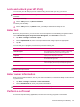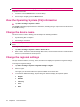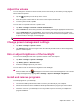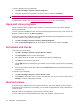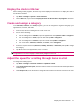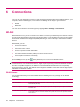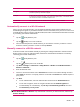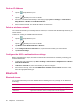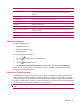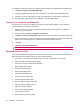User's Manual
Table Of Contents
- Register your HP iPAQ
- Box contents
- Components
- Set up your HP iPAQ
- Learn the basics
- The Today screen
- Use TodayPanel Lite
- Battery saving tips
- The 5–Way Navigation key
- Lock and unlock your HP iPAQ
- Enter text
- Enter owner information
- Perform a soft reset
- View the Operating System (OS) information
- Change the device name
- Change the regional settings
- Adjust the volume
- Change power management settings
- Dim or adjust brightness of the backlight
- Install and remove programs
- Open and close programs
- Set alarms and clocks
- Shortcut menus
- Display the clock in title bar
- Create and assign a category
- Adjust the speed for scrolling through items in a list
- Connections
- WLAN
- Bluetooth
- Bluetooth terms
- Bluetooth Manager
- Bluetooth Phone Manager
- Connect to a computer via Bluetooth
- Bluetooth device profiles
- Create, end, and accept a Bluetooth partnership
- Rename a Bluetooth partnership
- Pair and unpair devices
- Make a device discoverable
- Connect to a Bluetooth Headset
- Open Bluetooth settings
- Authorization to access services
- Use a passkey or bond
- Set a Bluetooth shared folder
- Bluetooth Stack 2.0/EDR
- Advanced settings
- HP Photosmart Mobile
- Messaging
- Calendar
- Contacts
- Applications
- Notes
- Storage cards
- Synchronization
- Tasks
- Product specifications
- Regulatory notices
- Frequently asked questions
- I am having trouble turning on my HP iPAQ. What should I do?
- I have trouble connecting to the Internet. What should I do?
- Why does the HP iPAQ operate slowly at times?
- Why do I see the Today screen layout error message on my HP iPAQ display screen?
- I have trouble charging my battery. What should I do?
- I am unable to use the ActiveSync feature. What should I do?
- My HP iPAQ was not connected during WMDC installation?
- My HP iPAQ was connected while I was installing but WMDC is not launching after installation?
- Can I connect for the first time via Bluetooth?
- Guidelines for care and maintenance
Display the clock in title bar
When viewing certain programs, the clock may not be displayed in the title bar. To display the clock in
the title bar at all times:
1. Tap Start > Settings > System > Clock & Alarms.
2. On the More tab, tap to select the Display the clock on the title bar in all programs check box.
Create and assign a category
In the Calendar, Contacts, and Tasks programs, you can use categories to organize and group your
appointments, contacts, and tasks.
1. From the list, select an existing item or create a new one.
2. Do one of the following:
●
For an existing item in Calendar, open the appointment and tap Menu > Edit > Categories.
●
For an existing item in Tasks, open the task and tap Edit > Categories.
●
For an existing item in Contacts, open the contact and tap Edit > Categories.
●
For a new item in Calendar, Contacts, and Tasks, select Categories.
3. Select the required check box (Business, Holiday, Personal, or Seasonal) and tap ok to assign
the category.
4. Tap ok to return to the appointment, task, or contact.
NOTE: To create a new category, tap New and assign a name to the category for a contact, task, or
an appointment. The new category is automatically assigned to the item.
Adjust the speed for scrolling through items in a list
To change the scrolling speed:
1. Tap Start > Settings > Personal > Buttons > Up/Down Control.
2. Under Delay before first repeat, move the slider to reduce or increase the time that elapses before
scrolling begins.
3. Under Repeat rate, move the slider to change the time it takes to scroll from one item to the next.
Display the clock in title bar 17