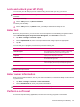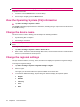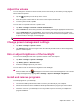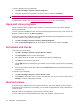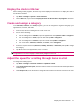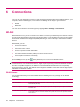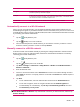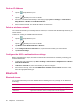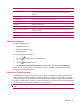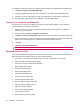User's Manual
Table Of Contents
- Register your HP iPAQ
- Box contents
- Components
- Set up your HP iPAQ
- Learn the basics
- The Today screen
- Use TodayPanel Lite
- Battery saving tips
- The 5–Way Navigation key
- Lock and unlock your HP iPAQ
- Enter text
- Enter owner information
- Perform a soft reset
- View the Operating System (OS) information
- Change the device name
- Change the regional settings
- Adjust the volume
- Change power management settings
- Dim or adjust brightness of the backlight
- Install and remove programs
- Open and close programs
- Set alarms and clocks
- Shortcut menus
- Display the clock in title bar
- Create and assign a category
- Adjust the speed for scrolling through items in a list
- Connections
- WLAN
- Bluetooth
- Bluetooth terms
- Bluetooth Manager
- Bluetooth Phone Manager
- Connect to a computer via Bluetooth
- Bluetooth device profiles
- Create, end, and accept a Bluetooth partnership
- Rename a Bluetooth partnership
- Pair and unpair devices
- Make a device discoverable
- Connect to a Bluetooth Headset
- Open Bluetooth settings
- Authorization to access services
- Use a passkey or bond
- Set a Bluetooth shared folder
- Bluetooth Stack 2.0/EDR
- Advanced settings
- HP Photosmart Mobile
- Messaging
- Calendar
- Contacts
- Applications
- Notes
- Storage cards
- Synchronization
- Tasks
- Product specifications
- Regulatory notices
- Frequently asked questions
- I am having trouble turning on my HP iPAQ. What should I do?
- I have trouble connecting to the Internet. What should I do?
- Why does the HP iPAQ operate slowly at times?
- Why do I see the Today screen layout error message on my HP iPAQ display screen?
- I have trouble charging my battery. What should I do?
- I am unable to use the ActiveSync feature. What should I do?
- My HP iPAQ was not connected during WMDC installation?
- My HP iPAQ was connected while I was installing but WMDC is not launching after installation?
- Can I connect for the first time via Bluetooth?
- Guidelines for care and maintenance
To remove programs from your HP iPAQ:
1. Tap Start > Settings > System > Remove Programs.
2. Select the check boxes for programs you want to remove, and then tap Remove.
NOTE: By removing a program from your HP iPAQ, you can increase available memory on the device.
If programs are lost from your HP iPAQ for any reason, most of them can be re-installed using any
synchronization software. See
Synchronization software on page 58 for more information.
Open and close programs
You do not need to exit a program to open another or to conserve memory. The system manages
memory automatically.
To open a program, tap Start, and then select the required program from the list. If you do not see the
program you want to launch, tap Start > Programs.
In most cases, selecting x or ok will close an application but will not stop the application from running
in memory. However, you can close it manually.
1. Tap Start > Settings > System > Memory > Running Programs.
2. From the Running Programs list, tap the program you want to close, and then tap Stop.
Set alarms and clocks
To set alarm on your HP iPAQ:
1. Tap Start > Settings > System > Clock & Alarms > Alarms.
2. Tap <Description> to enter a name for the alarm.
3. Tap a week day to set the alarm. You can also set the alarm for multiple days.
4. Tap Time and set the time for the alarm.
5.
Tap the
(Alarm) icon to specify the type of alarm. You can choose a single sound or a repeating
sound.
6. If you choose to play a sound, tap the list next to the Play sound check box, and then tap the sound
you want to set.
To set time on your HP iPAQ:
1. Tap Start > Settings > System > Clock & Alarms > Time.
2. Select Home to set the time zone, local time, and date when you are in your home country. Select
Visiting to set these options while traveling.
Shortcut menus
A shortcut menu is displayed when you tap and hold an item. This menu displays the most common
commands for the specific item. For example, you can delete an appointment by using commands on
a shortcut menu.
When the shortcut menu displays, tap the action you want to perform.
To close a shortcut menu without performing an action, tap anywhere outside the menu.
16 Chapter 5 Learn the basics