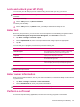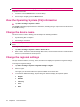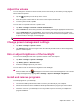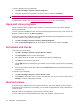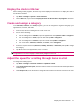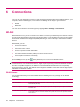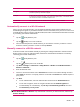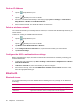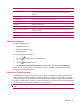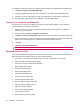User's Manual
Table Of Contents
- Register your HP iPAQ
- Box contents
- Components
- Set up your HP iPAQ
- Learn the basics
- The Today screen
- Use TodayPanel Lite
- Battery saving tips
- The 5–Way Navigation key
- Lock and unlock your HP iPAQ
- Enter text
- Enter owner information
- Perform a soft reset
- View the Operating System (OS) information
- Change the device name
- Change the regional settings
- Adjust the volume
- Change power management settings
- Dim or adjust brightness of the backlight
- Install and remove programs
- Open and close programs
- Set alarms and clocks
- Shortcut menus
- Display the clock in title bar
- Create and assign a category
- Adjust the speed for scrolling through items in a list
- Connections
- WLAN
- Bluetooth
- Bluetooth terms
- Bluetooth Manager
- Bluetooth Phone Manager
- Connect to a computer via Bluetooth
- Bluetooth device profiles
- Create, end, and accept a Bluetooth partnership
- Rename a Bluetooth partnership
- Pair and unpair devices
- Make a device discoverable
- Connect to a Bluetooth Headset
- Open Bluetooth settings
- Authorization to access services
- Use a passkey or bond
- Set a Bluetooth shared folder
- Bluetooth Stack 2.0/EDR
- Advanced settings
- HP Photosmart Mobile
- Messaging
- Calendar
- Contacts
- Applications
- Notes
- Storage cards
- Synchronization
- Tasks
- Product specifications
- Regulatory notices
- Frequently asked questions
- I am having trouble turning on my HP iPAQ. What should I do?
- I have trouble connecting to the Internet. What should I do?
- Why does the HP iPAQ operate slowly at times?
- Why do I see the Today screen layout error message on my HP iPAQ display screen?
- I have trouble charging my battery. What should I do?
- I am unable to use the ActiveSync feature. What should I do?
- My HP iPAQ was not connected during WMDC installation?
- My HP iPAQ was connected while I was installing but WMDC is not launching after installation?
- Can I connect for the first time via Bluetooth?
- Guidelines for care and maintenance
Adjust the volume
You can change the volume for various sounds, such as the sound you hear when you tap program
names and menu options.
1.
Tap the
(Speaker) icon at the top of the screen.
2. Move the system volume slider on the screen to the required volume level.
3. To mute system sounds, tap Off.
You can also set a specific sound for a specific event.
1. Tap Start > Settings > Personal > Sounds & Notifications.
2. On the Sounds tab, choose how you want to be notified by selecting the appropriate check boxes.
3. On the Notifications tab, in the Event list, tap an event name and choose how you want to be
notified by selecting the appropriate check boxes. You can choose from several options, such as
a special sound, a message, or a flashing light.
NOTE: Turning off sounds and the LED notification helps conserve battery power.
Change power management settings
1. Tap Start > Settings > System > Power.
2. Tap Advanced and select the length of time the HP iPAQ should remain on when using battery
power or external power.
Dim or adjust brightness of the backlight
You can set the backlight to dim after a specified amount of time has elapsed.
1. Tap Start > Settings > System > Backlight.
2. Tap Battery power or External Power.
3. Select the backlight options of your choice.
You can also increase or decrease the brightness of the backlight.
▲
Move the slider near the
(Backlight) icon to increase or decrease the brightness. You can also
change the brightness by tapping Start > Settings > System > Backlight > Brightness.
Install and remove programs
To install programs on your HP iPAQ:
1. Use the mini-USB synchronization cable to connect your HP iPAQ to your computer.
2. Follow the instructions in the Installation Wizard provided with the program you want to install.
3. Check the screen on your HP iPAQ to see if any further steps are necessary to complete the
program installation.
Adjust the volume 15