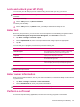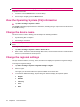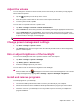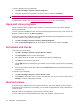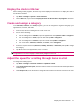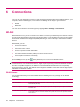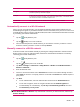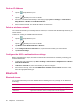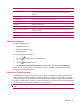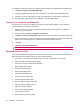User's Manual
Table Of Contents
- Register your HP iPAQ
- Box contents
- Components
- Set up your HP iPAQ
- Learn the basics
- The Today screen
- Use TodayPanel Lite
- Battery saving tips
- The 5–Way Navigation key
- Lock and unlock your HP iPAQ
- Enter text
- Enter owner information
- Perform a soft reset
- View the Operating System (OS) information
- Change the device name
- Change the regional settings
- Adjust the volume
- Change power management settings
- Dim or adjust brightness of the backlight
- Install and remove programs
- Open and close programs
- Set alarms and clocks
- Shortcut menus
- Display the clock in title bar
- Create and assign a category
- Adjust the speed for scrolling through items in a list
- Connections
- WLAN
- Bluetooth
- Bluetooth terms
- Bluetooth Manager
- Bluetooth Phone Manager
- Connect to a computer via Bluetooth
- Bluetooth device profiles
- Create, end, and accept a Bluetooth partnership
- Rename a Bluetooth partnership
- Pair and unpair devices
- Make a device discoverable
- Connect to a Bluetooth Headset
- Open Bluetooth settings
- Authorization to access services
- Use a passkey or bond
- Set a Bluetooth shared folder
- Bluetooth Stack 2.0/EDR
- Advanced settings
- HP Photosmart Mobile
- Messaging
- Calendar
- Contacts
- Applications
- Notes
- Storage cards
- Synchronization
- Tasks
- Product specifications
- Regulatory notices
- Frequently asked questions
- I am having trouble turning on my HP iPAQ. What should I do?
- I have trouble connecting to the Internet. What should I do?
- Why does the HP iPAQ operate slowly at times?
- Why do I see the Today screen layout error message on my HP iPAQ display screen?
- I have trouble charging my battery. What should I do?
- I am unable to use the ActiveSync feature. What should I do?
- My HP iPAQ was not connected during WMDC installation?
- My HP iPAQ was connected while I was installing but WMDC is not launching after installation?
- Can I connect for the first time via Bluetooth?
- Guidelines for care and maintenance
NOTE: Be sure to close all running applications before performing a soft reset.
To perform a soft reset:
1. Locate the recessed Reset button on the HP iPAQ.
2. Use the stylus to lightly press the Reset button.
View the Operating System (OS) information
▲
Tap Start > Settings > System > About.
The Version tab displays important device information, including the type of processor and the amount
of available memory.
Change the device name
The device name is used to identify your HP iPAQ in the following situations:
●
Synchronizing with a computer
●
Connecting to a network
NOTE: If you synchronize multiple devices with the same computer, each device must have a unique
name.
To change the device name:
1. Tap Start > Settings > System > About > Device ID tab.
2. Enter a name. The device name must begin with a letter, consist of letters from A to Z and numbers
from 0 to 9, and should not contain spaces.
Change the regional settings
The style in which numbers, currency, dates, and times are displayed is specified in regional settings.
To change the regional settings:
1. Tap Start > Settings > System > Regional Settings > Region.
2. Select a region.
The region you select determines the options available on the other tabs.
3. To customize additional settings, tap the tabs given below to display the required options:
●
Region
●
Number
●
Currency
●
Time
●
Date
14 Chapter 5 Learn the basics