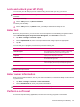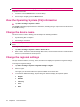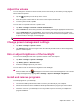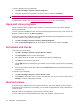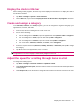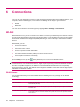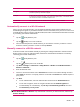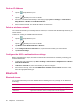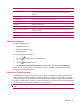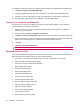User's Manual
Table Of Contents
- Register your HP iPAQ
- Box contents
- Components
- Set up your HP iPAQ
- Learn the basics
- The Today screen
- Use TodayPanel Lite
- Battery saving tips
- The 5–Way Navigation key
- Lock and unlock your HP iPAQ
- Enter text
- Enter owner information
- Perform a soft reset
- View the Operating System (OS) information
- Change the device name
- Change the regional settings
- Adjust the volume
- Change power management settings
- Dim or adjust brightness of the backlight
- Install and remove programs
- Open and close programs
- Set alarms and clocks
- Shortcut menus
- Display the clock in title bar
- Create and assign a category
- Adjust the speed for scrolling through items in a list
- Connections
- WLAN
- Bluetooth
- Bluetooth terms
- Bluetooth Manager
- Bluetooth Phone Manager
- Connect to a computer via Bluetooth
- Bluetooth device profiles
- Create, end, and accept a Bluetooth partnership
- Rename a Bluetooth partnership
- Pair and unpair devices
- Make a device discoverable
- Connect to a Bluetooth Headset
- Open Bluetooth settings
- Authorization to access services
- Use a passkey or bond
- Set a Bluetooth shared folder
- Bluetooth Stack 2.0/EDR
- Advanced settings
- HP Photosmart Mobile
- Messaging
- Calendar
- Contacts
- Applications
- Notes
- Storage cards
- Synchronization
- Tasks
- Product specifications
- Regulatory notices
- Frequently asked questions
- I am having trouble turning on my HP iPAQ. What should I do?
- I have trouble connecting to the Internet. What should I do?
- Why does the HP iPAQ operate slowly at times?
- Why do I see the Today screen layout error message on my HP iPAQ display screen?
- I have trouble charging my battery. What should I do?
- I am unable to use the ActiveSync feature. What should I do?
- My HP iPAQ was not connected during WMDC installation?
- My HP iPAQ was connected while I was installing but WMDC is not launching after installation?
- Can I connect for the first time via Bluetooth?
- Guidelines for care and maintenance
Lock and unlock your HP iPAQ
You can lock your HP iPAQ to prevent accidental key presses while you carry your device.
NOTE: When your device is locked, you can still receive e-mail notifications and see appointment
reminders.
To lock your HP iPAQ:
▲
On the Today screen, tap Device unlocked.
To unlock your HP iPAQ:
▲
On the Today screen, tap Unlock. Now, your iPAQ is unlocked and ready for use.
Enter text
Based on your preference, you can use the on-screen keyboard or a handwriting recognition feature
such as Block Recognizer, Keyboard Letter Recognizer, or Transcriber to enter text.
1. Tap Start > Settings > Personal > Input.
2. On the Input Method tab, select a text input method and change options as appropriate.
3. Tap ok.
You can now go to a program (such as Notes) and start entering text.
Text-Input Method Definition
Block Recognizer Use a single stroke to write letters, numbers, symbols, and
punctuation marks that get converted into typed text.
Keyboard Tap keys on the keyboard to enter text.
Letter Recognizer Write individual letters, numbers, and punctuation marks that
are converted into typed text.
Transcriber Write in cursive, print, or mixed handwriting (consisting of both
cursive and print), and convert your writing into typed text.
TIP: Change the text input method from within any program by tapping the Input Selector arrow and
selecting an input method.
Enter owner information
Enter your personal information, such as your name and address, so that the HP iPAQ can be returned
to you if it is lost.
1. Tap Start > Settings > Personal > Owner Information.
2. On the Identification tab, enter your personal information.
TIP: You can edit the owner information directly from the Today screen.
Perform a soft reset
A soft reset stops all running applications, but does not erase any programs or saved data.
Lock and unlock your HP iPAQ 13