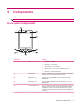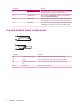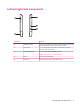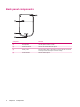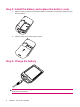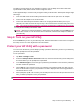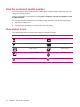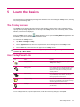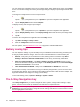User's Manual
Table Of Contents
- Register your HP iPAQ
- Box contents
- Components
- Set up your HP iPAQ
- Learn the basics
- The Today screen
- Use TodayPanel Lite
- Battery saving tips
- The 5–Way Navigation key
- Lock and unlock your HP iPAQ
- Enter text
- Enter owner information
- Perform a soft reset
- View the Operating System (OS) information
- Change the device name
- Change the regional settings
- Adjust the volume
- Change power management settings
- Dim or adjust brightness of the backlight
- Install and remove programs
- Open and close programs
- Set alarms and clocks
- Shortcut menus
- Display the clock in title bar
- Create and assign a category
- Adjust the speed for scrolling through items in a list
- Connections
- WLAN
- Bluetooth
- Bluetooth terms
- Bluetooth Manager
- Bluetooth Phone Manager
- Connect to a computer via Bluetooth
- Bluetooth device profiles
- Create, end, and accept a Bluetooth partnership
- Rename a Bluetooth partnership
- Pair and unpair devices
- Make a device discoverable
- Connect to a Bluetooth Headset
- Open Bluetooth settings
- Authorization to access services
- Use a passkey or bond
- Set a Bluetooth shared folder
- Bluetooth Stack 2.0/EDR
- Advanced settings
- HP Photosmart Mobile
- Messaging
- Calendar
- Contacts
- Applications
- Notes
- Storage cards
- Synchronization
- Tasks
- Product specifications
- Regulatory notices
- Frequently asked questions
- I am having trouble turning on my HP iPAQ. What should I do?
- I have trouble connecting to the Internet. What should I do?
- Why does the HP iPAQ operate slowly at times?
- Why do I see the Today screen layout error message on my HP iPAQ display screen?
- I have trouble charging my battery. What should I do?
- I am unable to use the ActiveSync feature. What should I do?
- My HP iPAQ was not connected during WMDC installation?
- My HP iPAQ was connected while I was installing but WMDC is not launching after installation?
- Can I connect for the first time via Bluetooth?
- Guidelines for care and maintenance
You can change the TodayPanel Lite icons to compact mode, which allows more space on the Today
screen. You can also change the memory and storage settings to display as percentages instead of file
sizes.
To change the TodayPanel Lite icons to compact mode:
1.
Tap the
(TodayPanel Lite) icon > Options to open the TodayPanel Lite application.
2. Tap the Display Mode list and select Compact.
To display memory and storage as percentages:
1.
Tap the
(TodayPanel Lite) icon > Options to open the TodayPanel Lite application.
2. Tap the Display Memory as list or the Display Storage as list and select the percentage listed.
3. Tap ok.
To remove the TodayPanel Lite application from the Today screen:
1. Tap Start > Settings > Today > Items.
2. Clear the TodayPanel check box and tap ok.
For more options, visit
http://www.rhinocode.com to upgrade to TODAYPANEL.PRO.
Battery saving tips
You can adjust the settings on your HP iPAQ to fit your individual needs and to help your battery last
as long as possible between charges. Here are some recommendations to conserve battery life:
●
Sounds – Every time you are notified of an event, battery power is consumed. Tap Start >
Settings > Personal > Sounds & Notifications to turn off any unnecessary notifications.
●
Auto Turn Off the Backlight – Tap Start > Settings > System > Backlight. Specify a short
amount of wait before turning off the backlight. On the Battery Power tab, set Turn off backlight
if device is not used for to 10 seconds.
●
Turn off Bluetooth and WLAN – Always turn off Bluetooth and WLAN when not in use.
HP also offers a variety of accessories to keep your HP iPAQ charged when you are out of the office
for extended time periods. These include the mini-USB synchronization cable and travel adapter. Use
original HP batteries and chargers to charge your HP iPAQ.
To check the battery power, tap Start > Settings > System > Power.
The 5–Way Navigation key
The 5–Way Navigation key is used to navigate the menu system, change feature settings, or play
games. It is also used to scroll up and down a list and select a required function.
TIP: Up and down are your primary movements while navigating within menus or through the
Contacts list. Move left and right to change the feature settings and edit text. Press the button to select
the item highlighted on the screen.
12 Chapter 5 Learn the basics