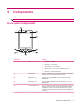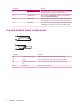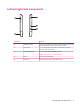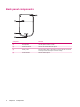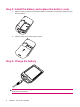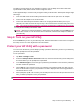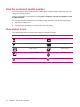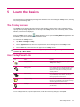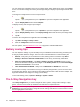User's Manual
Table Of Contents
- Register your HP iPAQ
- Box contents
- Components
- Set up your HP iPAQ
- Learn the basics
- The Today screen
- Use TodayPanel Lite
- Battery saving tips
- The 5–Way Navigation key
- Lock and unlock your HP iPAQ
- Enter text
- Enter owner information
- Perform a soft reset
- View the Operating System (OS) information
- Change the device name
- Change the regional settings
- Adjust the volume
- Change power management settings
- Dim or adjust brightness of the backlight
- Install and remove programs
- Open and close programs
- Set alarms and clocks
- Shortcut menus
- Display the clock in title bar
- Create and assign a category
- Adjust the speed for scrolling through items in a list
- Connections
- WLAN
- Bluetooth
- Bluetooth terms
- Bluetooth Manager
- Bluetooth Phone Manager
- Connect to a computer via Bluetooth
- Bluetooth device profiles
- Create, end, and accept a Bluetooth partnership
- Rename a Bluetooth partnership
- Pair and unpair devices
- Make a device discoverable
- Connect to a Bluetooth Headset
- Open Bluetooth settings
- Authorization to access services
- Use a passkey or bond
- Set a Bluetooth shared folder
- Bluetooth Stack 2.0/EDR
- Advanced settings
- HP Photosmart Mobile
- Messaging
- Calendar
- Contacts
- Applications
- Notes
- Storage cards
- Synchronization
- Tasks
- Product specifications
- Regulatory notices
- Frequently asked questions
- I am having trouble turning on my HP iPAQ. What should I do?
- I have trouble connecting to the Internet. What should I do?
- Why does the HP iPAQ operate slowly at times?
- Why do I see the Today screen layout error message on my HP iPAQ display screen?
- I have trouble charging my battery. What should I do?
- I am unable to use the ActiveSync feature. What should I do?
- My HP iPAQ was not connected during WMDC installation?
- My HP iPAQ was connected while I was installing but WMDC is not launching after installation?
- Can I connect for the first time via Bluetooth?
- Guidelines for care and maintenance
5 Learn the basics
Get started with your HP iPAQ by learning basic functions such as knowing the Today screen, entering
text, and synchronizing data.
The Today screen
The Today screen displays the date and time and provides a quick status of the remaining battery
capacity and upcoming appointments. At the top of the Today screen, the connectivity icons, volume
indicator, and clock are displayed.
From the Today screen, tap the
(iPAQ Wireless) icon to open the iPAQ Wireless application. On
the All tab, you can turn all wireless connections on/off.
To customize the Today screen:
1. Tap Start > Settings > Today.
2. On the Appearance tab, select the required theme for the background of the Today screen.
3. On the Items tab, select the items to appear on the Today screen.
TIP: To move the order in which the items appear, tap Start > Settings > Today. On the Items tab,
tap Move Up or Move Down.
Use TodayPanel Lite
Icon Name Function
TodayPanel Lite Use to change the TodayPanel Lite options or the
Today screen settings.
Battery power Use to view the amount of remaining battery power
on your HP iPAQ. Set the standby period, time
duration for turning off the HP iPAQ, and USB
charging method.
Main memory Use to view the amount of available main memory
on your HP iPAQ. View, activate, and stop all
running programs from this screen.
Storage memory Use to view the amount of available storage
memory on your HP iPAQ. View, activate, and stop
all running programs from this screen.
Backlight Use to view and change the backlight options on
your HP iPAQ.
To use TodayPanel Lite, tap the required icon, make the necessary changes, and tap ok.
The Today screen 11