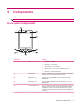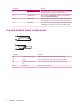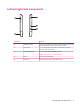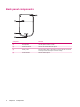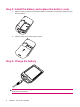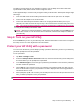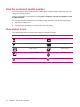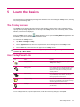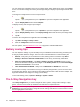User's Manual
Table Of Contents
- Register your HP iPAQ
- Box contents
- Components
- Set up your HP iPAQ
- Learn the basics
- The Today screen
- Use TodayPanel Lite
- Battery saving tips
- The 5–Way Navigation key
- Lock and unlock your HP iPAQ
- Enter text
- Enter owner information
- Perform a soft reset
- View the Operating System (OS) information
- Change the device name
- Change the regional settings
- Adjust the volume
- Change power management settings
- Dim or adjust brightness of the backlight
- Install and remove programs
- Open and close programs
- Set alarms and clocks
- Shortcut menus
- Display the clock in title bar
- Create and assign a category
- Adjust the speed for scrolling through items in a list
- Connections
- WLAN
- Bluetooth
- Bluetooth terms
- Bluetooth Manager
- Bluetooth Phone Manager
- Connect to a computer via Bluetooth
- Bluetooth device profiles
- Create, end, and accept a Bluetooth partnership
- Rename a Bluetooth partnership
- Pair and unpair devices
- Make a device discoverable
- Connect to a Bluetooth Headset
- Open Bluetooth settings
- Authorization to access services
- Use a passkey or bond
- Set a Bluetooth shared folder
- Bluetooth Stack 2.0/EDR
- Advanced settings
- HP Photosmart Mobile
- Messaging
- Calendar
- Contacts
- Applications
- Notes
- Storage cards
- Synchronization
- Tasks
- Product specifications
- Regulatory notices
- Frequently asked questions
- I am having trouble turning on my HP iPAQ. What should I do?
- I have trouble connecting to the Internet. What should I do?
- Why does the HP iPAQ operate slowly at times?
- Why do I see the Today screen layout error message on my HP iPAQ display screen?
- I have trouble charging my battery. What should I do?
- I am unable to use the ActiveSync feature. What should I do?
- My HP iPAQ was not connected during WMDC installation?
- My HP iPAQ was connected while I was installing but WMDC is not launching after installation?
- Can I connect for the first time via Bluetooth?
- Guidelines for care and maintenance
The battery provides power for your HP iPAQ to operate. Your HP iPAQ comes with a mini-USB
synchronization cable, which must be used to charge the device.
It takes approximately 2–4 hours to fully charge the battery for the first time. Subsequent charges might
take longer.
1. Insert the USB end of the mini-USB synchronization cable into the port on the AC adapter.
2. Connect the AC adapter to an electrical outlet.
3. Connect the mini-USB synchronization cable to the charging/communications port on your
HP iPAQ. The cable connector fits only one way. If the connector does not insert easily, turn it over.
TIP: You can also charge the battery by connecting your HP iPAQ to a USB port on your computer
using the mini-USB synchronization cable.
NOTE: Whenever a replacement battery is inserted into your HP iPAQ, press the Power key for
at least two seconds. In case the device does not switch on, attach the AC adapter to switch on
your HP iPAQ.
Step 4: Turn on your HP iPAQ
Press the Power key to turn on your HP iPAQ. Next, follow the instructions on the screen to complete
the setup. Use the on-screen keyboard to enter information.
Protect your HP iPAQ with a password
You can secure the data on your HP iPAQ by setting a password. Each time you turn on your HP iPAQ,
you will be prompted to enter the password.
To set a password:
1. Tap Start > Settings > Lock.
2. Select the Prompt if device unused for check box, and select the time that your HP iPAQ must
be unused before you are prompted for a password.
3. In the Password type list, select the type of password you would like to use. Enter the password,
and then confirm the password.
4. On the Hint tab, enter a phrase to help you remember your password. Make sure that your hint
does not allow others to guess your password. The hint is displayed after the wrong password is
entered five times in a row.
5. When prompted, tap ok. The next time your HP iPAQ remains unused for the specified amount of
time, you will be prompted to enter your password.
TIP: Follow the steps above to change or reset your password.
Step 4: Turn on your HP iPAQ 9