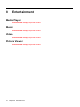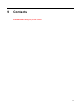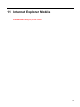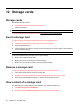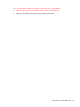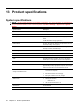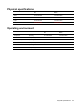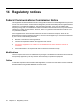User's Manual
Table Of Contents
- Register the Travel Companion
- Box contents
- Components
- Learn the basics
- Status icons
- Enter owner information
- Perform a soft reset
- Perform a factory reset
- Lock and unlock the Travel Companion
- Adjust the volume
- Change power management settings
- Dim or adjust the brightness of the backlight
- Change the device name
- Set alarms
- Obtain services for a cracked or damaged screen
- Protect the Travel Companion screen from cracking or damage
- Battery saving tips
- Check the battery charge level
- Navigation Quick Start
- Enter text
- Connections
- Bluetooth terms
- Work with Bluetooth Manager
- Bluetooth Phone Manager
- Connect to a computer via Bluetooth
- Bluetooth device profiles
- Create, end, and accept a Bluetooth partnership
- Rename a Bluetooth partnership
- Make a device discoverable
- Open Bluetooth settings
- Set up an incoming or outgoing Bluetooth Serial (COM) port
- Entertainment
- Contacts
- Calculator
- Internet Explorer Mobile
- Storage cards
- Product specifications
- Regulatory notices
- Frequently asked questions
- Guidelines for care and maintenance
12 Storage cards
Storage cards
Use optional storage cards for:
●
Expanding the memory of the Travel Companion
●
Adding functionality
NOTE: Storage cards must be purchased separately and are not included with the Travel Companion.
To locate information about storage cards, visit http://www.hp.com/accessories/ipaq.
Insert a storage card
To insert a storage card into the storage card slot on the Travel Companion:
1. Locate the storage card slot on the side of the Travel Companion.
2. Open the protective cover.
3. Insert the storage card into the storage card slot and push the connection edge of the card firmly
into the storage card slot.
NOTE: If your storage card is not recognized, follow the card manufacturer's instructions to install it.
If you have trouble inserting a storage card, try the following:
●
Make sure the label is facing down.
●
Make sure you are not inserting the card at an angle.
●
Make sure you insert the connection area (the metal area) first.
Remove a storage card
To remove a storage card from the storage card slot on the Travel Companion:
1. Close all programs that are using the storage card.
2. Remove the card from the storage card slot by lightly pushing on the card to unlock it.
3. When the card disengages and pops out, pull it from the storage card slot.
View content of a storage card
Use File Explorer to view the files that are located on your optional storage card.
1. Tap Start > Programs > File Manager.
2. Navigate to select the Memory Card folder to see a list of files and folders.
20 Chapter 12 Storage cards