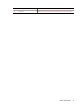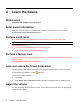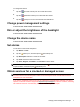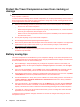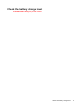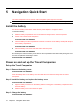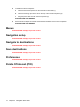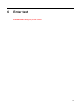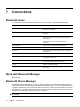User's Manual
Table Of Contents
- Register the Travel Companion
- Box contents
- Components
- Learn the basics
- Status icons
- Enter owner information
- Perform a soft reset
- Perform a factory reset
- Lock and unlock the Travel Companion
- Adjust the volume
- Change power management settings
- Dim or adjust the brightness of the backlight
- Change the device name
- Set alarms
- Obtain services for a cracked or damaged screen
- Protect the Travel Companion screen from cracking or damage
- Battery saving tips
- Check the battery charge level
- Navigation Quick Start
- Enter text
- Connections
- Bluetooth terms
- Work with Bluetooth Manager
- Bluetooth Phone Manager
- Connect to a computer via Bluetooth
- Bluetooth device profiles
- Create, end, and accept a Bluetooth partnership
- Rename a Bluetooth partnership
- Make a device discoverable
- Open Bluetooth settings
- Set up an incoming or outgoing Bluetooth Serial (COM) port
- Entertainment
- Contacts
- Calculator
- Internet Explorer Mobile
- Storage cards
- Product specifications
- Regulatory notices
- Frequently asked questions
- Guidelines for care and maintenance
To change the volume:
1.
Tap the
(Increase volume) icon to increase the volume.
2.
Tap the
(Decrease volume) icon to decrease the volume.
3.
Tap the
(mute) icon to turn off all sounds and notifications.
Change power management settings
PLACEHOLDER: NEED MORE INFORMATION
Dim or adjust the brightness of the backlight
PLACEHOLDER: NEED MORE INFORMATION
Change the device name
PLACEHOLDER: NEED MORE INFORMATION
Set alarms
To set alarm on the Travel Companion:
1. Tap Extras > Clock.
2.
Tap the
(alarm) icon, and then tap the (new alarm) icon.
3. Tap Description and enter a name for the alarm.
4. Tap Time and set the time for the alarm.
5. Tap Once, Regular, Countdown, or Call back to set the alarm.
NOTE: To delete an alarm, select the alarm and tap the (delete alarm) icon. To edit an alarm, tap
to open an alarm, and then tap the
(edit alarm) icon.
Obtain services for a cracked or damaged screen
NOTE: HP is not responsible for damage that occurs as a result of failure to follow the instructions
that came with the HP branded product. Refer to the warranty document included with the Travel
Companion for more information.
If you have a nonwarranty event occur such as a damaged or cracked screen and want your device
repaired, contact HP Customer Support at
http://www.hp.com/support for service. However, contacting
HP customer service on a nonwarranty event results in a charge for the repair.
Change power management settings 7