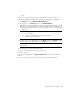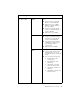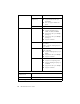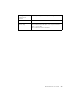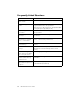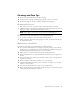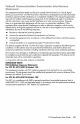User's Manual
Table Of Contents
- Conventions
- What’s in the Box
- Getting Started
- Remote Control
- Navigating the Keyboard Utility
- HP DreamScreen
- Key Features
- Initial Setup
- Photo Slide Show and Browse
- Managing Photos
- Using a PC as an External Media Source
- Menu Options
- HP DreamScreen PC Software
- Installing HP DreamScreen PC Software
- Running HP DreamScreen PC Software
- Troubleshooting
- Specifications
- Frequently Asked Questions
- Cleaning and Care Tips
- Regulatory and Safety Information
- Index
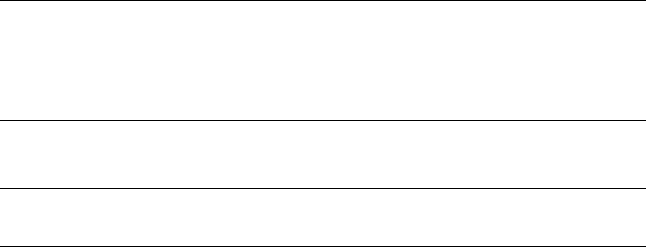
HP DreamScreen User Guide 45
Keys
Starting or Stopping Media Sharing with Windows Media Player 11
To check your media sharing configuration using Windows Media Player 11 (WMP11):
1 Click Start, and then click Windows Media Player 11.
2 On the top menu, click Library, and then select Media Sharing.
A Media Sharing dialog box appears. If sharing is configured and allowed for your HP
DreamScreen, an icon with a green circle and a check mark appears. The name of your
HP DreamScreen appears below the icon. A red X appears on the icon if media sharing
is not allowed.
3 Select the icon for your HP DreamScreen, click Allow, and then click Apply to enable
media sharing with your HP DreamScreen. Click OK when you are done.
4 Shut down your PC and your HP DreamScreen.
5 Turn on your HP DreamScreen. Then turn on your PC.
Customer Support
If you are still having problems, visit http://www.hp.com for more details and the latest
information.
You can also contact HP customer support by phone at 1-800-474-6836 (800-HP-Invent).
Note: If no icon appears in the Media Sharing dialog, do the following:
a Close the dialog.
b Turn off your HP DreamScreen and then turn it back on.
c Go back to step 2 and continue.
Note: To stop media sharing, follow this procedure but click Deny in the Media
Sharing dialog.