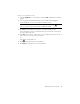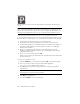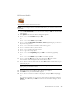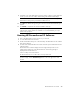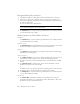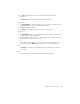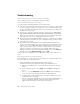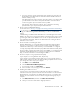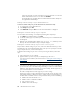User's Manual
Table Of Contents
- Conventions
- What’s in the Box
- Getting Started
- Remote Control
- Navigating the Keyboard Utility
- HP DreamScreen
- Key Features
- Initial Setup
- Photo Slide Show and Browse
- Managing Photos
- Using a PC as an External Media Source
- Menu Options
- HP DreamScreen PC Software
- Installing HP DreamScreen PC Software
- Running HP DreamScreen PC Software
- Troubleshooting
- Specifications
- Frequently Asked Questions
- Cleaning and Care Tips
- Regulatory and Safety Information
- Index
HP DreamScreen User Guide 41
2 Click OK to confirm that you want to delete all the media files from the HP
DreamScreen.
Or
Click Cancel to avoid deleting any files from the HP DreamScreen.
Repair Now
1 Click Repair Now to restart the network services on your PC. A Summary window
appears followed by a Components Wizard pop-up window.
2 Wait for the Wizard to complete.
3 Click Next on the Summary window. The Options window appears.
Check Now
1 Click Check Now to find out if your HP DreamScreen PC Software is current. An HP
DreamScreen PC Updater dialog appears.
2 Click the red X in the upper right corner of the dialog box if the updater indicates your
HP DreamScreen PC Software version is new.
Or
If your HP DreamScreen PC Software needs to be updated, continue following the
prompts and by clicking Next whenever it appears in a subsequent dialog box.
Help
Click Help if you need help running HP DreamScreen PC Software. An online help
session starts.
Back
Click Back to return to the HP DreamScreen PC Software main window.