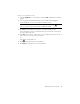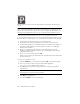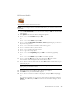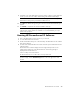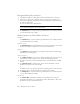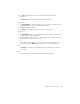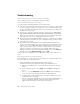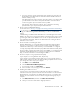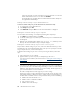User's Manual
Table Of Contents
- Conventions
- What’s in the Box
- Getting Started
- Remote Control
- Navigating the Keyboard Utility
- HP DreamScreen
- Key Features
- Initial Setup
- Photo Slide Show and Browse
- Managing Photos
- Using a PC as an External Media Source
- Menu Options
- HP DreamScreen PC Software
- Installing HP DreamScreen PC Software
- Running HP DreamScreen PC Software
- Troubleshooting
- Specifications
- Frequently Asked Questions
- Cleaning and Care Tips
- Regulatory and Safety Information
- Index
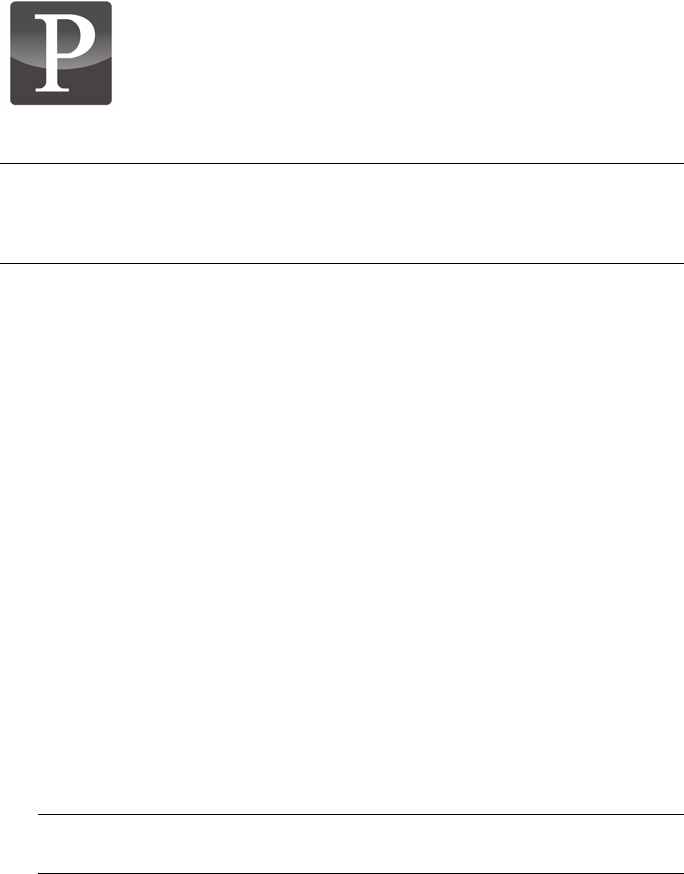
36 HP DreamScreen User Guide
Pandora
Pandora requires an Internet connection and a Pandora account that is already set up on
your PC.
Configuring your HP DreamScreen to use your Pandora account
If you do not have a Pandora account or you do not have media sharing enabled on your PC,
the HP DreamScreen will prompt you to set up a Pandora account when you start Pandora.
1 Set up a Pandora account from your PC as you normally would.
2 Ensure that your PC and your HP DreamScreen on the same local area network.
3 Set up file sharing. When you install HP DreamScreen PC Software and configure it to
share with your HP DreamScreen, that should take care of this. See “Installing HP
DreamScreen PC Software.”
4 When you run Pandora from the main menu on the HP DreamScreen, the HP
DreamScreen detects the Pandora setup from your PC and displays stations that are
configured for that account.
5 Use
or to select a station and press OK.
When you select a station, the HP DreamScreen runs Pandora from the PC and streams
the music from the PC
Using your Pandora account
1 Select the Pandora icon in the main menu and press OK. A list of stations appears.
2 Press
to get into the station list. The first station will be highlighted.
Use
or to select a different station as desired.
3 Press OK to play music from the selected station. Music will start to play from the
selected station.
4 Press OK to stop playing music.
5 Press and hold Back to return to the main menu.
NOTE: You must configure the HP DreamScreen to play music from your Pandora account
before you can listen to Pandora. The first time you start Pandora, an introductory screen
appears. The introductory screen gives you the choice to configure the HP DreamScreen to
play from an existing Pandora account or to go to a PC and create a Pandora account.
NOTE: You can use
or to select a different station at any time. Then press OK to
start playing music from the newly selected station.