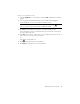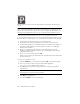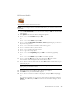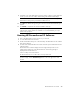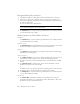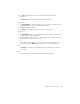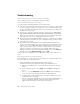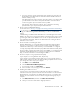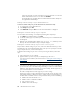User's Manual
Table Of Contents
- Conventions
- What’s in the Box
- Getting Started
- Remote Control
- Navigating the Keyboard Utility
- HP DreamScreen
- Key Features
- Initial Setup
- Photo Slide Show and Browse
- Managing Photos
- Using a PC as an External Media Source
- Menu Options
- HP DreamScreen PC Software
- Installing HP DreamScreen PC Software
- Running HP DreamScreen PC Software
- Troubleshooting
- Specifications
- Frequently Asked Questions
- Cleaning and Care Tips
- Regulatory and Safety Information
- Index
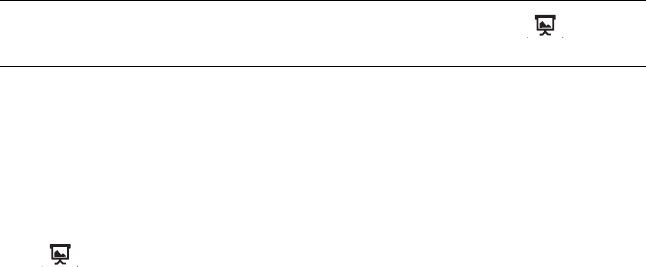
HP DreamScreen User Guide 35
Using your Snapfish account
1 Select the Snapfish icon in the main menu and press OK. A thumbnail list of albums
appears.
2 Press
to get into the album thumbnail list. The first album will be highlighted.
Use the navigation controls to select a different album as desired.
3 Press OK to select the album. The first photo in the album will be selected.
Use the navigation controls to select the first photo you wish to browse or from which
you wish to start a slide show.
4 Press OK to browse. The
and move you to the right in the photo browser. The
and
move you to the left in the photo browser.
Or
Press to start the slide show.
5 Press Back to stop browsing or stop a slide show.
6 Press Back two more times to return to the main menu.
NOTE: You can start a slide show from the selected album by pressing at this
point, or you can continue to the next step for additional options.