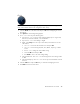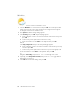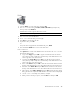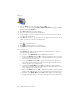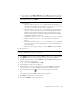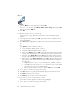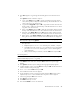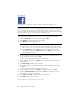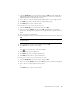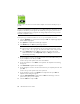User's Manual
Table Of Contents
- Conventions
- What’s in the Box
- Getting Started
- Remote Control
- Navigating the Keyboard Utility
- HP DreamScreen
- Key Features
- Initial Setup
- Photo Slide Show and Browse
- Managing Photos
- Using a PC as an External Media Source
- Menu Options
- HP DreamScreen PC Software
- Installing HP DreamScreen PC Software
- Running HP DreamScreen PC Software
- Troubleshooting
- Specifications
- Frequently Asked Questions
- Cleaning and Care Tips
- Regulatory and Safety Information
- Index

26 HP DreamScreen User Guide
Weather
You must have an Internet connection for Weather to work.
1 Select the Weather icon in the main menu and press OK. The current day’s weather
and the forecast for the next four days’ weather for the configured location appears.
To change the location for the weather forecast:
2 Press Option. A Weather Settings dialog appears.
3 Select Country and press OK. A keyboard page appears.
a Use the navigation controls to select the first character of the desired country. Then
press OK.
b Continue until you have spelled out the name of the country.
c Use the arrow buttons to select Enter on the keyboard. Then press OK.
And/Or
Select City or Zip Code and press OK. A keyboard page appears.
d Use the navigation controls to select the first character of the desired city or the Zip
code. Then press OK.
e Continue until you have spelled out the name of the city or the five digit Zip code.
Use the arrow buttons to select Enter on the keyboard. Then press OK.
Or
Navigate to Select City, and press the
or to scroll through a list of cities.
4 Optionally, select Temperature Format, and press the
or to toggle between
Fahrenheit(°F) or Celsius(°C).
5 Select OK at the bottom of the dialog. Then press OK.