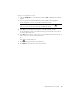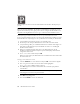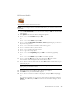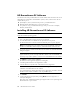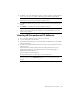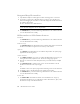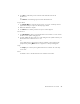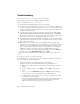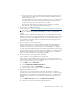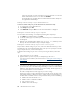User's Manual
Table Of Contents
- Conventions
- What’s in the Box
- Getting Started
- Remote Control
- Navigating the Keyboard Utility
- HP DreamScreen
- Key Features
- Initial Setup
- Photo Slide Show and Browse
- Managing Photos
- Using a PC as an External Media Source
- Menu Options
- HP DreamScreen PC Software
- Installing HP DreamScreen PC Software
- Running HP DreamScreen PC Software
- Troubleshooting
- Specifications
- Frequently Asked Questions
- Cleaning and Care Tips
- Regulatory and Safety Information
- Index
44 HP DreamScreen User Guide
If there are more than one active Local Area Connection, right-click on a connection
that the HP DreamScreen does not use and select Disable.
The HP DreamScreen should be able to find and stream shared music and photos
through Windows Media Player.
Finding network settings of your HP DreamScreen
To find the network settings of your HP DreamScreen, follow these steps:
1 Go to main menu of your HP DreamScreen.
2 Select Setup and press OK.
3 Select Network and press OK. Your home network information is displayed.
Finding the network settings of your computer
You can find the network settings of a computer by following these simple steps:
1 Click Start on the taskbar, and then select Run.
2 On the Run window, type cmd, and then press the Enter key. A new command window
should appear.
3 When the new command window appears, type ipconfig -all, and then press the
Enter key. The network information for your computer displays.
Finding the network settings of your router or access point
The procedure to find the settings of your router, such as the SSID and wireless keys, varies
and depends on the router brand and model. Most routers (or access points) are accessible
using a computer browser, such as Internet Explorer.
To find the network settings of your router or access point using the browser, follow these
steps:
1 Open your browser on your computer.
2 Type the address of your access point, for example http://192.168.1.1
If you do not know the address, follow the directions in Finding the network settings of
your computer.
3 If needed, enter the administrator user name and password. If you do not remember it,
you can reset the router to the default settings and read your router's user manual for the
default user name and password settings. If you still need help, call the support line of
your router's manufacturer or visit their web site.
The SSID is usually listed in the home page of your router's settings.
Finding your wireless encryption keys depends on the model of router, but most routers
list keys under Wireless or Wireless Security or similar. From the router Web page you
should be able to find all the wireless security information that you will need including:
Whether the SSID is broadcast or not
Whether wireless is enabled or disabled
Type of wireless security
Number of bits used in the keys
Note: The address of the Default Gateway is also the address of your router.