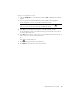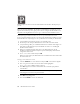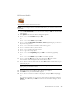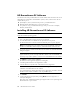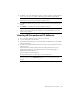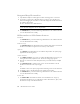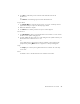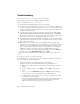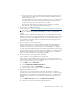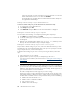User's Manual
Table Of Contents
- Conventions
- What’s in the Box
- Getting Started
- Remote Control
- Navigating the Keyboard Utility
- HP DreamScreen
- Key Features
- Initial Setup
- Photo Slide Show and Browse
- Managing Photos
- Using a PC as an External Media Source
- Menu Options
- HP DreamScreen PC Software
- Installing HP DreamScreen PC Software
- Running HP DreamScreen PC Software
- Troubleshooting
- Specifications
- Frequently Asked Questions
- Cleaning and Care Tips
- Regulatory and Safety Information
- Index
HP DreamScreen User Guide 43
e From your computer, open the cmd window again and type ping 192.168.xx.xx
(the IP address of the HP DreamScreen that was found from the HP DreamScreen
Network Summary screen).
If the HP DreamScreen sends a reply from 192.168.xx.xx then your computer and
your HP DreamScreen are able to send packet information across the network.
Continue using these steps to find and correct the problem.
If the message “Request timed out” appears, there is still a basic networking
problem between your computer and your HP DreamScreen.
2 Ensure you have enabled Media Sharing
Use the instructions in Starting or stopping media sharing with Windows Media Player
11 to check if you enabled media sharing on your computer. In many cases, even
though you enabled sharing, Windows Media Player 11 asks to re-enable media
sharing.
If media sharing is enabled and the HP DreamScreen is listed among the devices that
WMP11 can stream to, then: stop sharing and then restart sharing. This restart is usually
good enough to make sure the WMP11 server can be seen by the HP DreamScreen.
If you enabled media sharing, make sure the HP DreamScreen is among the devices
allowed to receive content.
3 Ensure a firewall is not blocking the stream
Windows Media Player 11 ensures that Windows firewall allows media streaming;
however it is not unusual for a computer to have more than one firewall software
installed and enabled. If you cannot stream any content and WMP11 is configured
correctly, temporarily disable all firewalls (except Microsoft
®
Windows firewall). If that
fixes the problem, configure the firewall settings so that WMP11 is considered a trusted
application and the HP DreamScreen is part of your trusted network. For additional
help, see the Microsoft FAQs on Firewall settings for WMP11.
4 Ensure the computer is using a private Network (Vista)
If your computer is not using Windows Vista, skip this step.
If your computer is running Microsoft Vista, make sure it is using a private and not a
public network. Vista does not allow any media streaming in a public network. To check
your settings, follow these steps at your computer:
a Click Start, and select Network.
b Click the Network and Sharing Center tab.
c If your network is Public, click Customize.
d In the Customize screen, change your network to Private.
5 Disabling unused LAN connections
If your PC has or ever had more than one LAN card, the media server may have
selected to stream on the port of the network card connection that is not connected to the
HP DreamScreen. To check if there are multiple LAN connections on a computer with
Windows access the Network connections window using the following steps at your
computer:
a Click Start, Connect to, and then click Show all connections.
b Check your connections under LAN or High-speed Internet.