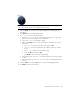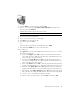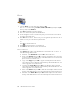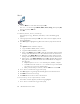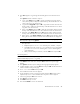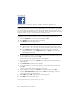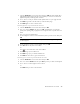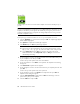User's Manual
Table Of Contents
- Conventions
- What’s in the Box
- Getting Started
- Remote Control
- Navigating the Keyboard Utility
- HP DreamScreen
- Key Features
- Initial Setup
- Photo Slide Show and Browse
- Managing Photos
- Using a PC as an External Media Source
- Menu Options
- HP DreamScreen PC Software
- Installing HP DreamScreen PC Software
- Running HP DreamScreen PC Software
- Troubleshooting
- Specifications
- Frequently Asked Questions
- Cleaning and Care Tips
- Regulatory and Safety Information
- Index
HP DreamScreen User Guide 27
Video
1 Select the Video icon in the main menu and press OK.
2 Press
or to select among the Dates, Folders, All Videos, (and if present)
memory cards, and/or USB tabs.
A thumbnail list of videos appears after a few seconds.
3 Press
to move into the thumbnail list.
4 Use
or to select the video you wish to play.
5 Press OK. The selected video will start.
6 To pause the video, press OK.
Or
To stop the video and go back into the thumbnail list, press, Back.
7 Press and hold the Back button to return to the main menu.
Video Submenus
Press Option while a video in the thumbnail list is selected. Press the or to select
the following submenu items:
Copy - Select Copy and press OK to copy the selected video from an external
source (memory cards, or USB) to the internal memory of the HP DreamScreen. You
cannot copy videos to an external source.
Copy All - Select Copy All and press OK to copy all videos from an external
source (memory cards, or USB) to the internal memory of the HP DreamScreen. You
cannot copy videos to an external source.
Delete - Select Delete and press OK to delete the selected video from the internal
memory of the HP DreamScreen. You cannot delete videos from an external source.
Delete All - Select Delete All and press OK to delete all videos from the internal
memory of the HP DreamScreen. You cannot delete videos from an external source.
Video Settings - Select Video Settings and press OK to launch the Video Setting
dialog, which sets the repeat and shuffle behavior of how the videos are displayed.
Use the or to select Play Once, Random, or Repeat.
When you have selected your option, select the OK button and press OK.
NOTE: To install videos from your PC, use the mini USB cable.