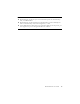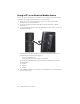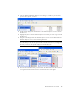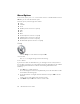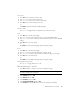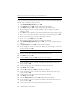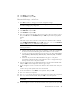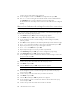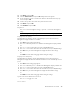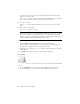User's Manual
Table Of Contents
- Conventions
- What’s in the Box
- Getting Started
- Remote Control
- Navigating the Keyboard Utility
- HP DreamScreen
- Key Features
- Initial Setup
- Photo Slide Show and Browse
- Managing Photos
- Using a PC as an External Media Source
- Menu Options
- HP DreamScreen PC Software
- Installing HP DreamScreen PC Software
- Running HP DreamScreen PC Software
- Troubleshooting
- Specifications
- Frequently Asked Questions
- Cleaning and Care Tips
- Regulatory and Safety Information
- Index
HP DreamScreen User Guide 23
21 Select Enter and press OK.
22 Select the Password field and press OK. A keyboard screen appears.
23 Use the navigation controls to select the first character of the Password for the proxy
server. Then press OK.
24 Continue until you have entered the entire password into the field.
25 Select Enter and press OK.
26 Select Continue and press OK.
Brightness
Press to increase the brightness setting, or press the to decrease the brightness
setting.
Display Time On (Auto)
The HP DreamScreen display is turned on automatically at a preset time when Power
Management: Display Schedule On is enabled.
1 Press OK. The Time Setting page appears.
2 Press
to enable and press the to disable Power Management: Display Schedule
On.
3 Press
or to move among the hour, minute, and AM/PM settings.
4 Press
or to increment or decrement the selected hour, minute, or AM/PM settings.
5 Press OK to save your Power Management: Display Schedule On time settings.
Or
Press Back to exit the Time Setting page without saving the settings.
Display Time Off (Auto)
The HP DreamScreen display is turned off automatically at a preset time when Power
Management: Display Schedule Off is enabled. This feature is used to automatically conserve
power.
1 Press OK. The Time Setting page appears.
2 Press
to enable and press to disable Power Management: Display Schedule Off.
3 Press
or to move among the hour, minute, and AM/PM settings.
4 Press
or to increment or decrement the selected hour, minute, or AM/PM settings.
5 Press OK to save your Power Management: Display Schedule Off time settings.
Or
Press Back to exit the Time Setting page without saving the settings.
Synchronize Clock With Internet Clock
Press or to toggle On or Off.
Screen Saver
NOTE: The brightness settings range from 0 to 10. The default setting is 8.