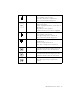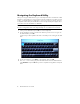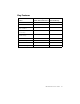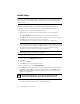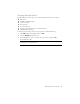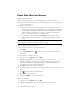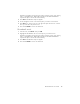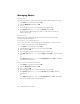User's Manual
Table Of Contents
- Conventions
- What’s in the Box
- Getting Started
- Remote Control
- Navigating the Keyboard Utility
- HP DreamScreen
- Key Features
- Initial Setup
- Photo Slide Show and Browse
- Managing Photos
- Using a PC as an External Media Source
- Menu Options
- HP DreamScreen PC Software
- Installing HP DreamScreen PC Software
- Running HP DreamScreen PC Software
- Troubleshooting
- Specifications
- Frequently Asked Questions
- Cleaning and Care Tips
- Regulatory and Safety Information
- Index
14 HP DreamScreen User Guide
Managing Photos
Rotate Photo:
If desired, photos that are stored in internal memory can be rotated 90 degrees to the right.
1 Select Photo in the main menu and press OK.
2 Select the All Photos tab and press OK.
3 Press
.
4 Use the navigation controls to select the photo that you want to rotate.
5 Press Option and then use
or to select Rotate and press OK.
The photo will be rotated 90 degrees clockwise. To rotate the photo another 90
degrees, repeat step 5.
Auto Rotation:
During a slide show or while browsing, photos will rotate automatically to match the
orientation of the HP DreamScreen.
Copy Photos onto Internal Memory:
You can copy photos from an external memory card, USB flash drive, or a PC. The photos
can be copied to the internal memory of the HP DreamScreen.
1 Select Photo in the main menu and press OK.
2 Select the tab for the external source you are using and press OK.
3 Press
and press OK.
4 Use the navigation controls to select the photo that you want to copy.
5 Press Option and then use
or to select Copy and press OK to copy the selected
photo
Or
Press Option and then use
or to select Copy ALL and press OK to copy all the
photos from the external source.
Delete Photos from Internal memory:
1 Select Photo in the main menu and press OK.
2 Select the All Photos tab and press OK.
3 Press
and press OK.
4 Use the navigation controls to select the photo that you want to delete.
5 Press Option and then use
or to select Delete and press OK to delete the
selected photo.
Or
Press Option and then use
or to select Delete All and press OK to delete all the
photos in the internal memory of the HP DreamScreen.