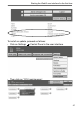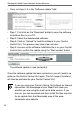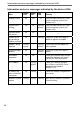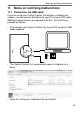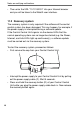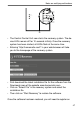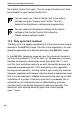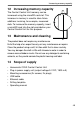Operating Instructions and Installation Instructions
42
StartingtheWebUIuserinterfaceforthersttime
• Carryoutsteps1-4inthe“Softwareupdate”eld:
• Step 1: First click on the “Download” button to save the software
installationlestoyourPC.
• Step 2: Select the downloaded software.
• Step 3: Click on “Upload” to load the software to your Central
Control Unit. This process may take a few minutes.
• Step4:AssoonasthesoftwareinstallationleisonyourCentral
ControlUnit,conrmtheupdateusingthe“Startupdate”button.
The software update is now carried out.
Once the software update has been carried out, you will need to re-
gister on the Central Control Unit again. The full range of functions
will then be available for your Central Control Unit.
If you are using your Central Control Unit without an Internet
connection, the homepage of your WebUI will show you
whether you are using the most up-to-date version. If you
arenot,youcandownloadandtheninstallthelesrequired
for an update from the Downloads area of the www.
homematic.com website.