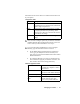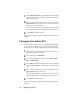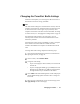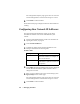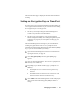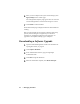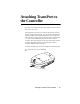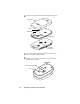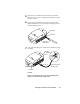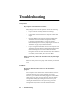User's Manual
Table Of Contents
38 • Managing TransPort
Click Submit Changes. The Network Management Console is
displayed with the Internet Gateway option checked to show a
change has been made.
When you have completed all of your network changes, click
Apply Changes on the Console page. A change is not actually
made until you click this button.
The Configuration Complete page appears. You can review the
network configuration to ensure that the changes are correct.
Click Finish to restart TransPort.
The Network Status page is displayed and shows that TransPort is
resetting.
Changing Your Admin PIN
The Admin PIN (Administrator’s Personal Identification Number)
is your number for logging on to the Console. The default number
is 1234, but you can change it by completing the following steps:
Open the Network Management Console. For instructions on
opening the Console, see page 33.
On the Console, click Admin PIN.
Type a 4-digit number into both text boxes, Change Admin
PIN and Confirm PIN.
Click Submit. The Network Management Console is displayed
with the Admin PIN option checked to show a change has been
made.
When you have completed all of your network changes, click
Apply Changes on the Console page.
The Configuration Complete page appears. You can review the
network configuration to ensure that the changes are correct.
Click Finish to restart TransPort.
The Network Status page is displayed and shows that TransPort is
resetting.
7
8
9
1
2
3
4
5
6