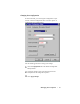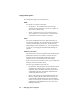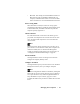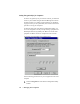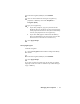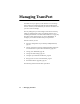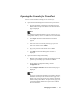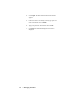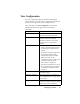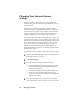User's Manual
Table Of Contents
Managing TransPort • 33
Opening the Console for TransPort
You can access TransPort’s settings in one of two ways:
■ Open the Network Management Console from your browser:
1. Type the IP address of TransPort in the address box; the
default address is http://192.168.0.1. The Network Status
page is displayed.
Note:
The original TransPort IP address is the one used here. If you
change the IP address, use the new address to access TransPort.
2. Click Login. The Enter Network Password window
appears.
3. If the user name is not already entered, type your user
name. The default value is admin.
4. Type your password. The default value is 1234.
5. Click OK. The Network Management Console is
displayed.
■ Open the Station Configuration Utility:
1. Hold the Control button and click the TransPort icon in the
system tray. The Utility opens in Advanced Mode.
2. On the Station Configuration Utility, click the
Configuration tab.
3. Click Configure TransPort. The Network Status page is
displayed.
Note:
If you have changed the IP Address of TransPort, clicking
this button will not open the Console browser page. The
button is set to open the browser only with the original IP
Address of http://192.168.0.1. To open Console, type your
revised TransPort IP Address into your browser address
box and click Enter.