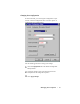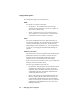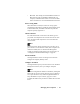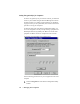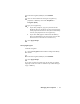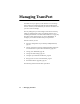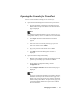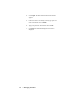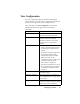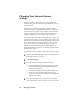User's Manual
Table Of Contents
Managing Your Computers • 29
• RFC1042 - This setting converts DIX Ethernet frames to
802.11 frames with a normal 802.2 SNAP header. On
reception, all SNAP header frames are converted to DIX
frames. All others are converted to 802.3 Ethernet frames.
Power Saving Mode
When this mode is enabled, it reduces the average power
consumption of the radio by periodically turning off the power.
In this enabled mode, TransPort sends data only when the
computer specially signals for it.
Ad Hoc Channel
The radio channel that is used when in the ad hoc (peer-to-
peer) mode. All computers in the network must use the same
value. In ad hoc mode computers are not connected to the
wired network.
Note
This channel is for ad hoc networks only. If you have set up
your network in an infrastructure mode, where computers are
linked to TransPort, then use the Network Management
Console to change this radio channel. For the procedure, see
“Changing the TransPort Radio Settings” on page 39.
Restore Defaults
Clicking this button removes all changes and restores the
settings to the original (default) values.
Configure TransPort
Clicking this button opens your web browser to the TransPort
Management Console, where you configure Transport.
Note
If you have changed the IP Address of TransPort, clicking this
button will not open the Console browser page. The button is
set to open the browser only with the original IP Address of
http://192.168.0.1. To open Console, type your revised
TransPort IP Address into your browser address box and click
Enter.