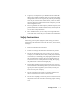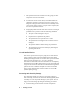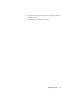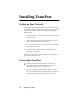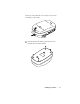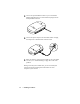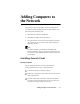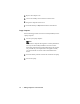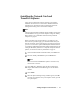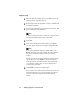User's Manual
Table Of Contents
16 • Adding Computers to the Network
Adapter Setup
When the Welcome window appears, click Next. The PC-AP
Software License Agreement appears.
Read the Agreement and click Ye s to accept the conditions and
to continue installation.
Enter the last eight digits of your TransPort serial number. This
is your SSID (Service Set Identifier).
Note:
In order to communicate with each other, all computers on the
network and TransPort must have the same SSID.
Click Next.
In the Choose Destination Location window, click Next to
accept the default location for the adapter configuration files.
Note:
If you want to install the software in another folder, click
Browse and select a new folder location. Then click Next on
the Choose Destination Location window to install the
software.
After the files have been copied, the Setup Complete window
appears. Before you click Finish to restart your computer,
make sure that your TransPort has been connected and that
your computer is within range of it. Your computer has to
verify its link to TransPort.
Click Finish to restart your computer again.
Your computer will restart and then automatically launch your
default Web browser. Next, you will configure your Internet
Gateway on TransPort using the Network Management
Console.
1
2
3
4
5
6