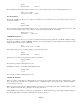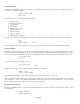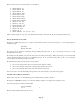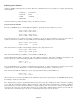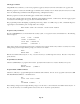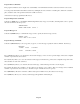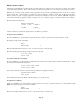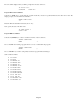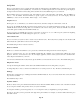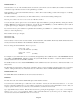- HAI OmniPro II Owner's Manual
Table Of Contents
- INTRODUCTION
- OVERALL DESCRIPTION
- SECURITY SYSTEM OPERATION
- Disarming the Security System and Silencing Alarms
- Arming the Security System
- Using Shortcut Keys
- Quick Arm
- Bypassing Zones
- Restoring Zones
- What To Do When You Come Home
- What Happens When the Alarm is Activated
- Emergency Keys
- Duress Code Entered or Duress Alarm Activated
- Alarm Reset
- Alarm Cancel
- Trouble Indications
- Codes
- Duress Code
- Panic Switches
- Area Arming
- GOTO Area
- Testing Your System
- CONTROL
- Control Commands
- About UPB
- HAI Lighting Control (HLC) Format
- About CentraLite
- About Lutron RadioRA
- About ALC
- About X-10
- House Codes
- Unit Numbers
- Scrolling Through Names
- Controlling Units
- Timed Commands
- Status of a Unit
- Internal Flags
- Controlling Outputs
- All On / Off
- Leviton Scene Control
- Buttons
- Temperature Control
- HAI RC-Series Thermostats
- Programmable Energy Saver Modules (PESMs)
- Temperature Alarms
- Humidity
- Status
- Event Log
- Messages
- TELEPHONE CONTROL
- Telephone Interface
- In-House Phones
- Remote Phones
- Phone Access Denied - Remote Lockout
- Alternate Method
- Main Menu
- 1 - Control
- 2 - Security
- 3 - Button
- 4 - All
- 5 - Temperature
- 6 - Status
- 7 - Events
- 8 - Message
- 9 - Good-Bye
- Panic Button over the Phone (# # # # # #)
- Emergency Dial-Out
- Digital Dialer
- Voice Dialer
- PC Access
- Built-In Ethernet Port
- Controller IP Address, Port Number, and Encryption Key
- OmniPro II Ethernet Connections
- Connecting to Network via PC Access
- Dynamic DNS
- SETUP
- UNDERWRITER'S LABORATORIES REQUIREMENTS
- FEDERAL COMMUNICATION COMMISSION NOTICE:
- CANADIAN INDUSTRY CANADA NOTICE
- APPENDIX A - DIAL OUT PLANNER
- APPENDIX B - TEXT DESCRIPTION CHARACTER CODES
- APPENDIX C - VOICE DESCRIPTION CODES
Edit Program Condition
Selecting the 3 (&COND) key, from the Edit Program menu, allows the condition for the program to be specified. The condition
is optional in all program lines. This condition must be true when the program time or event occurs for the program to executed.
Note: Two (2) conditions can be specified in each program line; however, when programming from the console, only 1 condition
can be selected. If 2 conditions must be specified for a single program line, it must be entered using the PC Access Software.
When 2 conditions are part of a single program, the conditions are not displayed on the console. Instead, "&MULTI" is displayed
to let you know that this program line contains 2 conditions. To view or edit the program, you must use the PC Access Software.
The following menu is displayed:
SELECT CONDITION
1=CTRL 2=SEC 3=ZONE
↓
9=TIME #=MISC
↑
After the condition is specified, the display returns to the Edit Program menu.
Program Control Conditions
Press the 1 (CTRL) key to specify that the program should only execute if a specified control unit is either On or Off.
The display prompts for the unit number:
UNIT:
ENTER UNIT
↓
Enter the unit number followed by the ' # ' key, or use the arrow keys to select the unit.
The unit is displayed and the display prompts for the state of the unit:
IF Porch Light:
0=OFF 1=ON
Program Security Mode Conditions
Press the 2 (SEC) key to specify that the program should only execute if the security system is armed in a particular mode. Select
the security mode from the following menu:
0=OFF 1=DAY 2=NIT 3=AWY
4=VAC 5=DYI 6=NTD
Next, select whether the system is considered in the specified mode during the exit delay:
INCLUDE EXIT DELAY?
0=NO 1=YES
If area arming is being used, the display will then prompt you to specify the area.
Program Zone Conditions
Select the 3 (ZONE) key to specify that the program should only execute if a specified security zone is either Secure or Not
Ready. The display prompts you for the zone number:
ZONE:
ENTER ZONE
↓
Enter the zone number followed by the ' # ' key, or use the arrow keys to select the zone.
Page 69