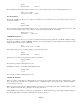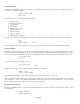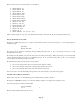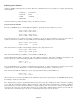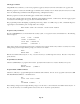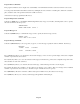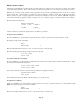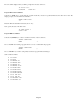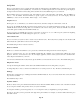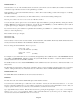- HAI OmniPro II Owner's Manual
Table Of Contents
- INTRODUCTION
- OVERALL DESCRIPTION
- SECURITY SYSTEM OPERATION
- Disarming the Security System and Silencing Alarms
- Arming the Security System
- Using Shortcut Keys
- Quick Arm
- Bypassing Zones
- Restoring Zones
- What To Do When You Come Home
- What Happens When the Alarm is Activated
- Emergency Keys
- Duress Code Entered or Duress Alarm Activated
- Alarm Reset
- Alarm Cancel
- Trouble Indications
- Codes
- Duress Code
- Panic Switches
- Area Arming
- GOTO Area
- Testing Your System
- CONTROL
- Control Commands
- About UPB
- HAI Lighting Control (HLC) Format
- About CentraLite
- About Lutron RadioRA
- About ALC
- About X-10
- House Codes
- Unit Numbers
- Scrolling Through Names
- Controlling Units
- Timed Commands
- Status of a Unit
- Internal Flags
- Controlling Outputs
- All On / Off
- Leviton Scene Control
- Buttons
- Temperature Control
- HAI RC-Series Thermostats
- Programmable Energy Saver Modules (PESMs)
- Temperature Alarms
- Humidity
- Status
- Event Log
- Messages
- TELEPHONE CONTROL
- Telephone Interface
- In-House Phones
- Remote Phones
- Phone Access Denied - Remote Lockout
- Alternate Method
- Main Menu
- 1 - Control
- 2 - Security
- 3 - Button
- 4 - All
- 5 - Temperature
- 6 - Status
- 7 - Events
- 8 - Message
- 9 - Good-Bye
- Panic Button over the Phone (# # # # # #)
- Emergency Dial-Out
- Digital Dialer
- Voice Dialer
- PC Access
- Built-In Ethernet Port
- Controller IP Address, Port Number, and Encryption Key
- OmniPro II Ethernet Connections
- Connecting to Network via PC Access
- Dynamic DNS
- SETUP
- UNDERWRITER'S LABORATORIES REQUIREMENTS
- FEDERAL COMMUNICATION COMMISSION NOTICE:
- CANADIAN INDUSTRY CANADA NOTICE
- APPENDIX A - DIAL OUT PLANNER
- APPENDIX B - TEXT DESCRIPTION CHARACTER CODES
- APPENDIX C - VOICE DESCRIPTION CODES
Unit Toggle Command
Using HAI PC Access Software, you can create programs to toggle any unit (1-511) from its current state to the opposite state.
When the program is executed, the unit will toggle to Off if the unit is currently in a non-off state (On, On for time, Level 1-100,
Scene A-L, Dimmed Steps, Dimmed for time, Brightened Steps, or Brightened for time).
When the program is executed, the unit will toggle to On if the unit is currently Off.
Note: If a unit is currently timed (On for time, Dimmed for time, Brightened for time, or Off for time), when the toggle program
is executed, the unit will toggle to the opposite state and will defeat the timer.
This programming feature will simplify programming when using a button on a UPB, Compose, ALC, or RadioRA keypad to
toggle a light on and off with the push of a single button. For example:
WHEN FRONT FOYER SW1 PRESSED: FRONT FOYER TOGGLE
Program Security Commands
Press the 2 (SECURITY) key to arm and disarm the security system, or to bypass and restore an individual zone. The following
menu is displayed:
0=OFF 1=DAY 2=NIGHT
3=AWAY 4=VACATION
↓
5=DAY INST 6=NIGHT DLY
8=BYPASS 9=RESTORE
↑
Select (0-6) to arm the system into the desired mode or select the 8 key to Bypass and the 9 key to Restore a security zone. If area
arming is being used, the display will then prompt you for the area to be armed:
AREA
ENTER AREA 0=ALL
↓
Enter the area number followed by the ' # ' key, or use the arrow keys to scroll through a list of areas. Press the ' # ' key first to
specify all areas.
Program Button Commands
Select the 3 (BUTTON) key to program a macro button. Specify the macro button to be executed - See Button Programs.
BUTTON:
ENTER BUTTON #=MENU
↓
Program All On / All Off Commands
Select the 4 (ALL) key to program All Lights On and All Units Off commands. It is also used to program Leviton Scenes, UPB
Link, RadioRA Phantom Button, or CentraLite Scene.
ALL
0=OFF 1=ON 2=SCN 3=LINK
↓
ALL
4=PHANTOM 5=CENLIT
↑
If area arming is being used, the display will then prompt you for the area to control. Enter the area number followed by the ' # '
key, or use the arrow keys to scroll through a list of areas. Press the ' # ' key first to specify all areas.
Page 67