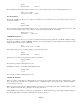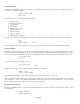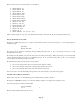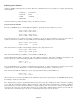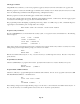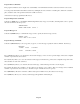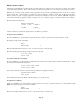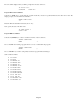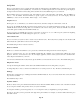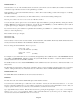- HAI OmniPro II Owner's Manual
Table Of Contents
- INTRODUCTION
- OVERALL DESCRIPTION
- SECURITY SYSTEM OPERATION
- Disarming the Security System and Silencing Alarms
- Arming the Security System
- Using Shortcut Keys
- Quick Arm
- Bypassing Zones
- Restoring Zones
- What To Do When You Come Home
- What Happens When the Alarm is Activated
- Emergency Keys
- Duress Code Entered or Duress Alarm Activated
- Alarm Reset
- Alarm Cancel
- Trouble Indications
- Codes
- Duress Code
- Panic Switches
- Area Arming
- GOTO Area
- Testing Your System
- CONTROL
- Control Commands
- About UPB
- HAI Lighting Control (HLC) Format
- About CentraLite
- About Lutron RadioRA
- About ALC
- About X-10
- House Codes
- Unit Numbers
- Scrolling Through Names
- Controlling Units
- Timed Commands
- Status of a Unit
- Internal Flags
- Controlling Outputs
- All On / Off
- Leviton Scene Control
- Buttons
- Temperature Control
- HAI RC-Series Thermostats
- Programmable Energy Saver Modules (PESMs)
- Temperature Alarms
- Humidity
- Status
- Event Log
- Messages
- TELEPHONE CONTROL
- Telephone Interface
- In-House Phones
- Remote Phones
- Phone Access Denied - Remote Lockout
- Alternate Method
- Main Menu
- 1 - Control
- 2 - Security
- 3 - Button
- 4 - All
- 5 - Temperature
- 6 - Status
- 7 - Events
- 8 - Message
- 9 - Good-Bye
- Panic Button over the Phone (# # # # # #)
- Emergency Dial-Out
- Digital Dialer
- Voice Dialer
- PC Access
- Built-In Ethernet Port
- Controller IP Address, Port Number, and Encryption Key
- OmniPro II Ethernet Connections
- Connecting to Network via PC Access
- Dynamic DNS
- SETUP
- UNDERWRITER'S LABORATORIES REQUIREMENTS
- FEDERAL COMMUNICATION COMMISSION NOTICE:
- CANADIAN INDUSTRY CANADA NOTICE
- APPENDIX A - DIAL OUT PLANNER
- APPENDIX B - TEXT DESCRIPTION CHARACTER CODES
- APPENDIX C - VOICE DESCRIPTION CODES
The arrow keys are used to select from a list of event buttons:
• WHEN ENERGY LO
• WHEN ENERGY MID
• WHEN ENERGY HI
• WHEN ENERGY CRIT
• WHEN PHONE DEAD
• WHEN PHONE RING
• WHEN PHONE OFFHK
• WHEN PHONE ONHOOK
• WHEN AC PWR OFF
• WHEN AC PWR ON
• WHEN BATTERY LOW
• WHEN BATTERY OK
• WHEN DCM FAIL
• WHEN DCM OK
• WHEN CAMERA* (PA Access only)
*When a camera input (1-6) is pressed on an OmniTouch with Video. This item can only be programmed via PC Access.
Message Event Buttons (Pro-Link)
Pressing the 8 (MSG) key allows you to select an event button from a list of the 64 text messages. You are first prompted to
select the message:
MESSAGE:
ENTER MESSAGE
↓
The message may be entered by entering the message number followed by the ' # ' key or by using the arrow keys to scroll
through the list of messages.
Pro-Link also has the capability to monitor the serial port for incoming text messages. When a text message is received, Pro-Link
searches through all 128 text messages for a matching message. If one is found, the When Message Received event button
corresponding to the matching message is activated.
Pro-Link determines that a message has been received when:
• One or more characters have been received followed by 100 ms of silence
• One or more characters followed by a carriage return character are received
• One or more characters followed by a line feed character are received
It is not necessary to enter the terminating carriage return or line feed character as part of the message name.
Switch Press Event Buttons (CentraLite)
When a button is pressed on a CentraLite keypad, the "When Switch" program is activated.
Pressing the 9 (SWITCH) key allows you to select the "When Command" for a switch pressed activated event.
You are first prompted to enter the switch number:
SWITCH NUMBER:
1-127
↓
Enter the switch number followed by the ' # ' key.
Page 65