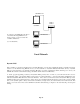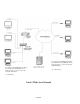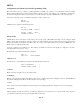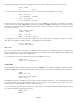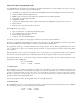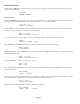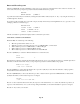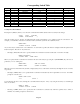- HAI OmniPro II Owner's Manual
Table Of Contents
- INTRODUCTION
- OVERALL DESCRIPTION
- SECURITY SYSTEM OPERATION
- Disarming the Security System and Silencing Alarms
- Arming the Security System
- Using Shortcut Keys
- Quick Arm
- Bypassing Zones
- Restoring Zones
- What To Do When You Come Home
- What Happens When the Alarm is Activated
- Emergency Keys
- Duress Code Entered or Duress Alarm Activated
- Alarm Reset
- Alarm Cancel
- Trouble Indications
- Codes
- Duress Code
- Panic Switches
- Area Arming
- GOTO Area
- Testing Your System
- CONTROL
- Control Commands
- About UPB
- HAI Lighting Control (HLC) Format
- About CentraLite
- About Lutron RadioRA
- About ALC
- About X-10
- House Codes
- Unit Numbers
- Scrolling Through Names
- Controlling Units
- Timed Commands
- Status of a Unit
- Internal Flags
- Controlling Outputs
- All On / Off
- Leviton Scene Control
- Buttons
- Temperature Control
- HAI RC-Series Thermostats
- Programmable Energy Saver Modules (PESMs)
- Temperature Alarms
- Humidity
- Status
- Event Log
- Messages
- TELEPHONE CONTROL
- Telephone Interface
- In-House Phones
- Remote Phones
- Phone Access Denied - Remote Lockout
- Alternate Method
- Main Menu
- 1 - Control
- 2 - Security
- 3 - Button
- 4 - All
- 5 - Temperature
- 6 - Status
- 7 - Events
- 8 - Message
- 9 - Good-Bye
- Panic Button over the Phone (# # # # # #)
- Emergency Dial-Out
- Digital Dialer
- Voice Dialer
- PC Access
- Built-In Ethernet Port
- Controller IP Address, Port Number, and Encryption Key
- OmniPro II Ethernet Connections
- Connecting to Network via PC Access
- Dynamic DNS
- SETUP
- UNDERWRITER'S LABORATORIES REQUIREMENTS
- FEDERAL COMMUNICATION COMMISSION NOTICE:
- CANADIAN INDUSTRY CANADA NOTICE
- APPENDIX A - DIAL OUT PLANNER
- APPENDIX B - TEXT DESCRIPTION CHARACTER CODES
- APPENDIX C - VOICE DESCRIPTION CODES
Edit Programs When
Selecting the 1 (WHEN) key, from the Edit Program menu, allows the time or button/event that activates the program to be
changed. The display shows:
EDIT WHEN
1=TIMED 2=BUTTON
Times Programs
Selecting 1 (TIMED) sets the program to be activated at a specific time of day. You are prompted to enter the time and date or
days of week. The current default value is shown for each item. Press ' # ' to accept the default.
12:00 AM 5/17
1=TIME 2=DATE/DAY
Select 1 (TIME) to enter the new time. If the desired time is the time in which sunrise or sunset will occur, press the up arrow key
for sunrise, or the down arrow key for sunset before entering a time.
TIME: 12:00 AM
HHMM
↑=RISE/AM ↓=SET/PM
You may also choose to have the program execute up to 120 minutes before or after the time of sunrise or sunset.
SUNSET
1=BEFORE 2=AFTER #=AT
If the 1(BEFORE) or 2(AFTER) key is selected, you will be prompted to select the amount of minutes:
ENTER OFFSET:
0-120 MINUTES
When entering a time of day, AM/PM must be specified for the time if the AM/PM format is being used. Otherwise the entered
time should be 13:00-23:59.
TIME: 8:00 AM
HHMM
↑=RISE/AM ↓=SET/PM
Select 2 (DATE/DAY) to enter a new date or days of week.
DATE: 10/15
MMDD
↓=DAY
Next, specify if the program will run once (on the specified date and then be deleted) or if the program will run every year on the
specified date (yearly).
RUN PROGRAM
1=ONCE 2=YEARLY
To change days, press the down arrow (DAY) key. You will be prompted to enter the day(s) that the program will be activated.
Press 1-7 for Monday - Sunday, 0 for Once, 8 for Weekdays, and 9 for Weekends, then ' # '.
DAY(S): M-W-F--
1-7=MON-SUN 0=ONCE
Press the ' # ' key and the display will then return to the Edit Program menu:
EDIT PROGRAM
1=WHEN 2=CMD 3=&COND
Page 60