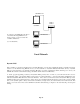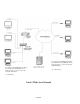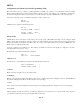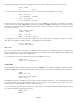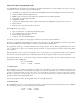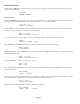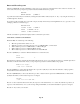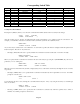- HAI OmniPro II Owner's Manual
Table Of Contents
- INTRODUCTION
- OVERALL DESCRIPTION
- SECURITY SYSTEM OPERATION
- Disarming the Security System and Silencing Alarms
- Arming the Security System
- Using Shortcut Keys
- Quick Arm
- Bypassing Zones
- Restoring Zones
- What To Do When You Come Home
- What Happens When the Alarm is Activated
- Emergency Keys
- Duress Code Entered or Duress Alarm Activated
- Alarm Reset
- Alarm Cancel
- Trouble Indications
- Codes
- Duress Code
- Panic Switches
- Area Arming
- GOTO Area
- Testing Your System
- CONTROL
- Control Commands
- About UPB
- HAI Lighting Control (HLC) Format
- About CentraLite
- About Lutron RadioRA
- About ALC
- About X-10
- House Codes
- Unit Numbers
- Scrolling Through Names
- Controlling Units
- Timed Commands
- Status of a Unit
- Internal Flags
- Controlling Outputs
- All On / Off
- Leviton Scene Control
- Buttons
- Temperature Control
- HAI RC-Series Thermostats
- Programmable Energy Saver Modules (PESMs)
- Temperature Alarms
- Humidity
- Status
- Event Log
- Messages
- TELEPHONE CONTROL
- Telephone Interface
- In-House Phones
- Remote Phones
- Phone Access Denied - Remote Lockout
- Alternate Method
- Main Menu
- 1 - Control
- 2 - Security
- 3 - Button
- 4 - All
- 5 - Temperature
- 6 - Status
- 7 - Events
- 8 - Message
- 9 - Good-Bye
- Panic Button over the Phone (# # # # # #)
- Emergency Dial-Out
- Digital Dialer
- Voice Dialer
- PC Access
- Built-In Ethernet Port
- Controller IP Address, Port Number, and Encryption Key
- OmniPro II Ethernet Connections
- Connecting to Network via PC Access
- Dynamic DNS
- SETUP
- UNDERWRITER'S LABORATORIES REQUIREMENTS
- FEDERAL COMMUNICATION COMMISSION NOTICE:
- CANADIAN INDUSTRY CANADA NOTICE
- APPENDIX A - DIAL OUT PLANNER
- APPENDIX B - TEXT DESCRIPTION CHARACTER CODES
- APPENDIX C - VOICE DESCRIPTION CODES
The arrow keys are used to scroll through the programs. Pressing the ' # ' key while a particular program is displayed will allow
that program to be edited or deleted. The display shows:
SHOW PROGRAM
1=EDIT 2=DELETE
¾ Press the 1 (EDIT) key to edit the selected program. The Edit Program menu is displayed which allows the various
parts of the program to be changed - See Edit Program. Edit each part of the program as specified under Edit Program.
Press the ' # ' key at the Edit Program menu to show the newly edited program. Press the ' # ' key again to save the
program, or press the ' * ' key to cancel edit of this program and return to reviewing the programs.
¾ Press the 2 (DELETE) key to delete the selected program.
3 = Delete All Programs
To delete All automation programs, from the Set Up Program menu, press the 3 (DELETE) key. The display will prompt you to
confirm the deletion.
DELETE ALL PROGRAMS?
0=NO 1=YES
Select 1 (YES) to delete all automation control programs in the system. Select 0 (NO) or press the ' * ' key to return to the Set Up
Program menu.
NOTE: IF YOU CHOOSE THIS OPTION, ALL OF YOUR PROGRAMS WILL BE LOST PERMANENTLY.
Edit Programs
The Edit Program menu is used to specify each part of an automation program.
EDIT PROGRAM
1=WHEN 2=CMD 3=&COND
• Selecting 1 (WHEN) allows the time or event that activated the program to be specified.
• Selecting 2 (CMD) allows you to specify the action to be taken when the program is executed.
• Selecting 3 (&COND) allows a condition to be specified that must be true for the program to be executed at the
specified time.
Each of these items defaults to its current setting for an existing program that is being edited, or to a default value for a new
program.
For each program, it is only necessary to specify the time or event and the action to be taken. It is not necessary to specify a
condition on the program if the action should be taken whenever the specified time or event occurs.
Page 59