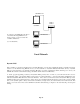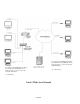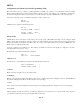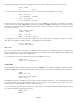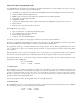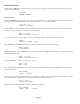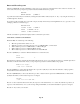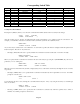- HAI OmniPro II Owner's Manual
Table Of Contents
- INTRODUCTION
- OVERALL DESCRIPTION
- SECURITY SYSTEM OPERATION
- Disarming the Security System and Silencing Alarms
- Arming the Security System
- Using Shortcut Keys
- Quick Arm
- Bypassing Zones
- Restoring Zones
- What To Do When You Come Home
- What Happens When the Alarm is Activated
- Emergency Keys
- Duress Code Entered or Duress Alarm Activated
- Alarm Reset
- Alarm Cancel
- Trouble Indications
- Codes
- Duress Code
- Panic Switches
- Area Arming
- GOTO Area
- Testing Your System
- CONTROL
- Control Commands
- About UPB
- HAI Lighting Control (HLC) Format
- About CentraLite
- About Lutron RadioRA
- About ALC
- About X-10
- House Codes
- Unit Numbers
- Scrolling Through Names
- Controlling Units
- Timed Commands
- Status of a Unit
- Internal Flags
- Controlling Outputs
- All On / Off
- Leviton Scene Control
- Buttons
- Temperature Control
- HAI RC-Series Thermostats
- Programmable Energy Saver Modules (PESMs)
- Temperature Alarms
- Humidity
- Status
- Event Log
- Messages
- TELEPHONE CONTROL
- Telephone Interface
- In-House Phones
- Remote Phones
- Phone Access Denied - Remote Lockout
- Alternate Method
- Main Menu
- 1 - Control
- 2 - Security
- 3 - Button
- 4 - All
- 5 - Temperature
- 6 - Status
- 7 - Events
- 8 - Message
- 9 - Good-Bye
- Panic Button over the Phone (# # # # # #)
- Emergency Dial-Out
- Digital Dialer
- Voice Dialer
- PC Access
- Built-In Ethernet Port
- Controller IP Address, Port Number, and Encryption Key
- OmniPro II Ethernet Connections
- Connecting to Network via PC Access
- Dynamic DNS
- SETUP
- UNDERWRITER'S LABORATORIES REQUIREMENTS
- FEDERAL COMMUNICATION COMMISSION NOTICE:
- CANADIAN INDUSTRY CANADA NOTICE
- APPENDIX A - DIAL OUT PLANNER
- APPENDIX B - TEXT DESCRIPTION CHARACTER CODES
- APPENDIX C - VOICE DESCRIPTION CODES
Menu 1 - Programs for a particular control unit number
Menu 2 - All Security related programs
Menu 3 - Programs for a particular macro button
Menu 4 - Programs for All On/Off functions
Menu 5 - Programs for a particular Temperature zone
Menu # - Displays every program
Selecting the 1 (CTRL) or 5 (TEMP) key will prompt you to specify the desired unit or temperature zone. These can be specified
by entering the number, followed by the ' # ' key or by using the arrow keys to scroll through a list of items.
UNIT:
ENTER UNIT
↓
TEMPERATURE ZONE
ENTER TEMPERATURE ZONE
↓
Selecting the 3 (BTTN) key will prompt you to specify the desired button number. These can be specified by entering the
number, followed by the ' # ' key or by using the arrow keys to scroll through a list of items.
BUTTON:
ENTER BUTTON #=MENU
↓
Pressing the ' # ' key first will bring up a menu of event button types to select from:
BUTTON TYPE
1=CTRL 2=SEC 3=ZONE
↓
4=ALL 5=ALARM 6=X-10
7=MISC
↑
If there are no programs for the specified item, the console will beep three times and will display:
*** NO PROGRAMS ***
Otherwise, a help screen is displayed:
Press # to delete or
edit displayed program.
↓
The first program is displayed once the down arrow is pressed. The top line displays the time or button/event that activates the
program and any condition that must be true for the program to activate. The bottom line shows the command to execute when
the program is activated.
10:00 PM MTWTFSS &AWAY
Living Rm Lt ON
6:00 AM 10/10 &NIGHT
PROGRAM DAY
WHEN AWAY:
ALL OFF
When 2 conditions are part of a single program, the conditions are not displayed on the console. Instead, "&MULTI" is displayed
to let you know that this program line contains 2 conditions. To view or edit the program, you must use the PC Access Software.
WHEN ZONE 1 NR: &MULTI
FOYER LIGHT ON
Page 58