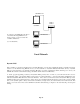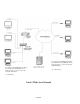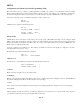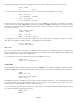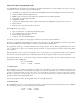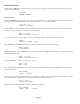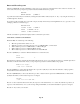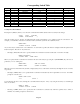- HAI OmniPro II Owner's Manual
Table Of Contents
- INTRODUCTION
- OVERALL DESCRIPTION
- SECURITY SYSTEM OPERATION
- Disarming the Security System and Silencing Alarms
- Arming the Security System
- Using Shortcut Keys
- Quick Arm
- Bypassing Zones
- Restoring Zones
- What To Do When You Come Home
- What Happens When the Alarm is Activated
- Emergency Keys
- Duress Code Entered or Duress Alarm Activated
- Alarm Reset
- Alarm Cancel
- Trouble Indications
- Codes
- Duress Code
- Panic Switches
- Area Arming
- GOTO Area
- Testing Your System
- CONTROL
- Control Commands
- About UPB
- HAI Lighting Control (HLC) Format
- About CentraLite
- About Lutron RadioRA
- About ALC
- About X-10
- House Codes
- Unit Numbers
- Scrolling Through Names
- Controlling Units
- Timed Commands
- Status of a Unit
- Internal Flags
- Controlling Outputs
- All On / Off
- Leviton Scene Control
- Buttons
- Temperature Control
- HAI RC-Series Thermostats
- Programmable Energy Saver Modules (PESMs)
- Temperature Alarms
- Humidity
- Status
- Event Log
- Messages
- TELEPHONE CONTROL
- Telephone Interface
- In-House Phones
- Remote Phones
- Phone Access Denied - Remote Lockout
- Alternate Method
- Main Menu
- 1 - Control
- 2 - Security
- 3 - Button
- 4 - All
- 5 - Temperature
- 6 - Status
- 7 - Events
- 8 - Message
- 9 - Good-Bye
- Panic Button over the Phone (# # # # # #)
- Emergency Dial-Out
- Digital Dialer
- Voice Dialer
- PC Access
- Built-In Ethernet Port
- Controller IP Address, Port Number, and Encryption Key
- OmniPro II Ethernet Connections
- Connecting to Network via PC Access
- Dynamic DNS
- SETUP
- UNDERWRITER'S LABORATORIES REQUIREMENTS
- FEDERAL COMMUNICATION COMMISSION NOTICE:
- CANADIAN INDUSTRY CANADA NOTICE
- APPENDIX A - DIAL OUT PLANNER
- APPENDIX B - TEXT DESCRIPTION CHARACTER CODES
- APPENDIX C - VOICE DESCRIPTION CODES
The display will show all areas that have been enabled for that user. After the area(s) is/are selected, press the ' # ' key.
CODE 2 AREAS:
1 2 0=CLR
You can specify the access (on/off) times for the code; this is, the time periods during which the code is valid.
CODE 2 ON TIME:
8:00 AM MTWTF-- #=CHNG
CODE 2 OFF TIME
5:00 PM MTWTF-- #=CHNG
The times and days are changed by pressing the ' # ' key. Choose the 1 (TIME) key to change the On or Off times. You will be
prompted to enter the new time. AM/PM must be specified for the time if the AM/PM format is being used, otherwise the entered
time should be 13:00-23:59. Each item defaults to its current value. Press the up arrow key to select Sunrise and press the down
arrow key to select Sunset.
CODE 2(ON/OFF)TIME:
1=TIME 2=DAYS
TIME: 8:00 AM
HHMM
↑=RISE/AM ↓=SET/PM
To change days, press the ' # ' key, then press the 2 (DAYS) key. You will be prompted to enter the day(s) that the code will be
valid. Press 1-7 for Monday - Sunday, 0 for Never, 8 for Weekdays, and 9 for Weekends.
DAY(S): MTWTFSS
1-7=MON-SUN 0=NEVER
Duress Code
If you are forced to disarm the system against your will by an intruder, disarm it as you normally would, but use the Duress Code
instead of your normal code. The system will disarm normally. No sirens will sound, no lights will flash, but the OmniPro II will
perform a silent dial out and say that this is a silent alarm.
To stop a silent dial out, turn your security system off by pressing OFF, then your code.
DURESS CODE:
0000-9999 0000=DISABLE
↑
Set Up Time
To set up time and date, from the Setup menu, press the 2 (TIME) key. You will be prompted to enter the new time
and date.
AM/PM must be specified for the time if that format is being used, otherwise the entered time should be 13:00-23:59.
TIME:
HHMM ↑=AM ↓=PM
DAYLIGHT SAVINGS TIME?
0=NO 1=YES
If Daylight Savings Time is currently being observed (between spring and fall), set this item to "Yes". If Daylight Savings Time
is not currently being observed (between fall and spring) or is not observed in your geographic location, set this item to "No".
This item is used to correctly calculate the times for sunrise and sunset.
You are only asked this question when you set the time. Once the time is set, OmniPro II will automatically adjust the "time of
day" each time daylight savings time begins and ends.
ENTER DATE:
MMDDYY
Page 56