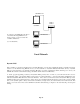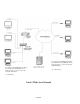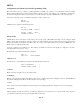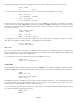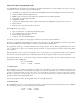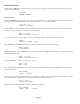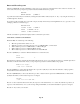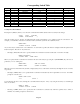- HAI OmniPro II Owner's Manual
Table Of Contents
- INTRODUCTION
- OVERALL DESCRIPTION
- SECURITY SYSTEM OPERATION
- Disarming the Security System and Silencing Alarms
- Arming the Security System
- Using Shortcut Keys
- Quick Arm
- Bypassing Zones
- Restoring Zones
- What To Do When You Come Home
- What Happens When the Alarm is Activated
- Emergency Keys
- Duress Code Entered or Duress Alarm Activated
- Alarm Reset
- Alarm Cancel
- Trouble Indications
- Codes
- Duress Code
- Panic Switches
- Area Arming
- GOTO Area
- Testing Your System
- CONTROL
- Control Commands
- About UPB
- HAI Lighting Control (HLC) Format
- About CentraLite
- About Lutron RadioRA
- About ALC
- About X-10
- House Codes
- Unit Numbers
- Scrolling Through Names
- Controlling Units
- Timed Commands
- Status of a Unit
- Internal Flags
- Controlling Outputs
- All On / Off
- Leviton Scene Control
- Buttons
- Temperature Control
- HAI RC-Series Thermostats
- Programmable Energy Saver Modules (PESMs)
- Temperature Alarms
- Humidity
- Status
- Event Log
- Messages
- TELEPHONE CONTROL
- Telephone Interface
- In-House Phones
- Remote Phones
- Phone Access Denied - Remote Lockout
- Alternate Method
- Main Menu
- 1 - Control
- 2 - Security
- 3 - Button
- 4 - All
- 5 - Temperature
- 6 - Status
- 7 - Events
- 8 - Message
- 9 - Good-Bye
- Panic Button over the Phone (# # # # # #)
- Emergency Dial-Out
- Digital Dialer
- Voice Dialer
- PC Access
- Built-In Ethernet Port
- Controller IP Address, Port Number, and Encryption Key
- OmniPro II Ethernet Connections
- Connecting to Network via PC Access
- Dynamic DNS
- SETUP
- UNDERWRITER'S LABORATORIES REQUIREMENTS
- FEDERAL COMMUNICATION COMMISSION NOTICE:
- CANADIAN INDUSTRY CANADA NOTICE
- APPENDIX A - DIAL OUT PLANNER
- APPENDIX B - TEXT DESCRIPTION CHARACTER CODES
- APPENDIX C - VOICE DESCRIPTION CODES
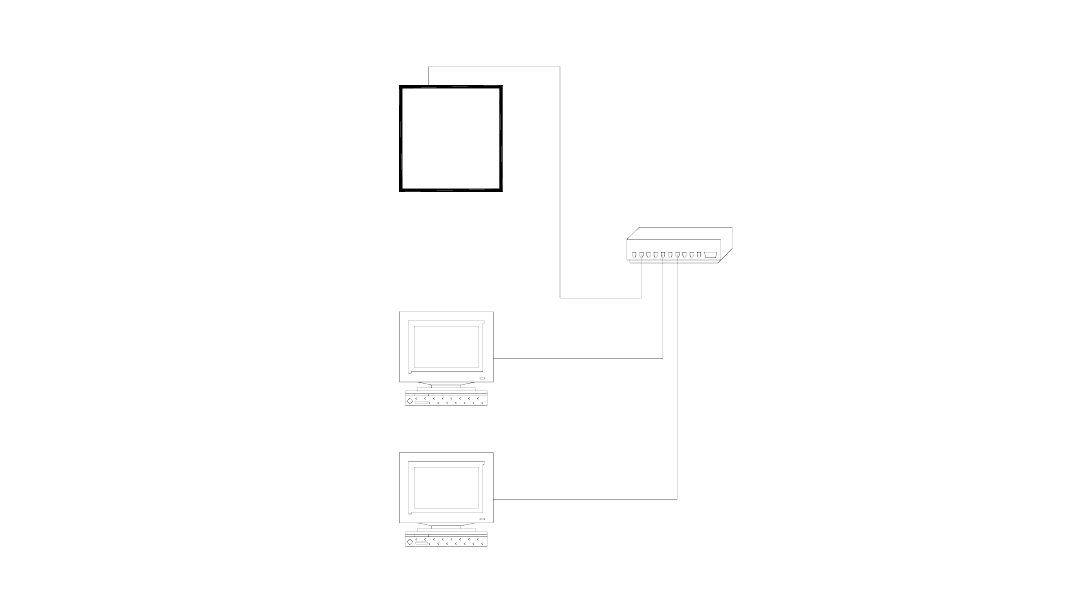
192.168.0.101
192.168.0.50
192.168.0.51
HAI OmniPro II
Controller
Hub or
Router
Computer
Computer
To connect to an OmniPro II controller on
a local network using HAI PC Access,
under Configure >> Network enter the
controller’s IP address:
(i.e. 192.168.0.101)
Local Network
Dynamic DNS
If the controller is connected to the Internet via a dynamic IP address, to locate and communicate with the controller from remote
locations over the Internet using HAI PC Access, you must subscribe to a Dynamic DNS (Domain Name Service). Dynamic
DNS is a service that maps your dynamic (changing) IP address to a static (permanent) hostname, allowing you to access your
OmniPro II controller over the Internet using your static hostname instead of an IP address.
A “client” program (typically provided by the Dynamic DNS provider) runs on a PC on your local network and is used to
automatically update your Dynamic DNS provider with your current IP address. Several router/switch manufacturers have
embedded a Dynamic DNS client into their router firmware. These devices work with several of the Dynamic DNS providers,
including both free and commercial services. These devices are especially beneficial because the router can be powered up all the
time, so the dynamic update is always current and is handled by a single device (the router/switch) in the local network. This
allows you to locate and connect to the OmniPro II controller without having a computer on the local network powered up and
running.
Page 53