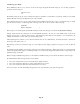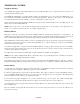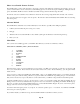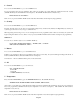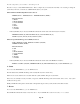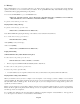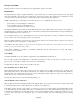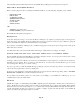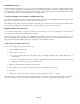- HAI OmniPro II Owner's Manual
Table Of Contents
- INTRODUCTION
- OVERALL DESCRIPTION
- SECURITY SYSTEM OPERATION
- Disarming the Security System and Silencing Alarms
- Arming the Security System
- Using Shortcut Keys
- Quick Arm
- Bypassing Zones
- Restoring Zones
- What To Do When You Come Home
- What Happens When the Alarm is Activated
- Emergency Keys
- Duress Code Entered or Duress Alarm Activated
- Alarm Reset
- Alarm Cancel
- Trouble Indications
- Codes
- Duress Code
- Panic Switches
- Area Arming
- GOTO Area
- Testing Your System
- CONTROL
- Control Commands
- About UPB
- HAI Lighting Control (HLC) Format
- About CentraLite
- About Lutron RadioRA
- About ALC
- About X-10
- House Codes
- Unit Numbers
- Scrolling Through Names
- Controlling Units
- Timed Commands
- Status of a Unit
- Internal Flags
- Controlling Outputs
- All On / Off
- Leviton Scene Control
- Buttons
- Temperature Control
- HAI RC-Series Thermostats
- Programmable Energy Saver Modules (PESMs)
- Temperature Alarms
- Humidity
- Status
- Event Log
- Messages
- TELEPHONE CONTROL
- Telephone Interface
- In-House Phones
- Remote Phones
- Phone Access Denied - Remote Lockout
- Alternate Method
- Main Menu
- 1 - Control
- 2 - Security
- 3 - Button
- 4 - All
- 5 - Temperature
- 6 - Status
- 7 - Events
- 8 - Message
- 9 - Good-Bye
- Panic Button over the Phone (# # # # # #)
- Emergency Dial-Out
- Digital Dialer
- Voice Dialer
- PC Access
- Built-In Ethernet Port
- Controller IP Address, Port Number, and Encryption Key
- OmniPro II Ethernet Connections
- Connecting to Network via PC Access
- Dynamic DNS
- SETUP
- UNDERWRITER'S LABORATORIES REQUIREMENTS
- FEDERAL COMMUNICATION COMMISSION NOTICE:
- CANADIAN INDUSTRY CANADA NOTICE
- APPENDIX A - DIAL OUT PLANNER
- APPENDIX B - TEXT DESCRIPTION CHARACTER CODES
- APPENDIX C - VOICE DESCRIPTION CODES
Built-In Ethernet Port
The built-in Ethernet port (J6) allows a device to connect to the OmniPro II controller via a network (i.e. Ethernet, Internet) using
a secure, encrypted communication link. The Ethernet port transports HAI application-level packets containing Omni-Link serial
protocol messages over IP. The controller supports 3 unique client “sessions” which means 3 devices may actively be connected
and communicating with the controller simultaneously over the Ethernet port.
Controller IP Address, Port Number, and Encryption Key
The controller’s local IP address and port number set the local network parameters for the OmniPro II controller. The encryption
key is used to establish a private, secure connection with the connected device.
These Setup items can only be assigned and changed from an HAI console. These items can not be assigned or changed via PC
Access; although the IP address and port number may be viewed via PC Access - See Set Up Miscellaneous.
OmniPro II Ethernet Connections
Use a standard network cable to connect the controller to a hub, switch, or router. Use a network crossover cable when
connecting the controller directly to the NIC card on a computer.
When connected to a switch or router, port forwarding must be configured. Port forwarding sets up public services on your
network. The OmniPro II controller listens for all IP/UDP communications addressed to it on the specified UDP port number.
The router will forward all communications on the specified port to the OmniPro II controller.
Connecting to Network via PC Access
To access the controller over the network via PC Access:
1. Open an OmniPro II account file.
2. Click Configure >> Network.
¾ If you are connecting from the local network, enter the controller’s IP address under “Network IP Address or
Domain Name”.
¾ If you are connecting from the Internet, enter either the public IP address (the way to reach your local network via
the Internet) or domain name (e.g. www.homeauto.com).
3. Enter the port number that is configured for the controller.
4. Select the Encryption tab. Enter the two part encryption key as it is displayed on the console.
5. Select OK.
6. Click Connect >> Network >> Connect. PC Access should change from “Off-Line” to “On-Line”.
The “Modem” item on the main menu has been replaced with the “Connect” item. The submenu under “Connect” then allows
selection of “Modem”, “Serial” or “Network”. When an account file is opened, the connection type will default to “Serial”.
Page 52