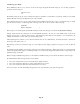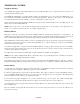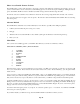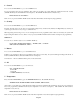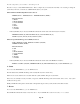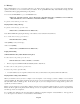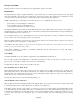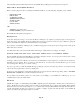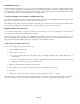- HAI OmniPro II Owner's Manual
Table Of Contents
- INTRODUCTION
- OVERALL DESCRIPTION
- SECURITY SYSTEM OPERATION
- Disarming the Security System and Silencing Alarms
- Arming the Security System
- Using Shortcut Keys
- Quick Arm
- Bypassing Zones
- Restoring Zones
- What To Do When You Come Home
- What Happens When the Alarm is Activated
- Emergency Keys
- Duress Code Entered or Duress Alarm Activated
- Alarm Reset
- Alarm Cancel
- Trouble Indications
- Codes
- Duress Code
- Panic Switches
- Area Arming
- GOTO Area
- Testing Your System
- CONTROL
- Control Commands
- About UPB
- HAI Lighting Control (HLC) Format
- About CentraLite
- About Lutron RadioRA
- About ALC
- About X-10
- House Codes
- Unit Numbers
- Scrolling Through Names
- Controlling Units
- Timed Commands
- Status of a Unit
- Internal Flags
- Controlling Outputs
- All On / Off
- Leviton Scene Control
- Buttons
- Temperature Control
- HAI RC-Series Thermostats
- Programmable Energy Saver Modules (PESMs)
- Temperature Alarms
- Humidity
- Status
- Event Log
- Messages
- TELEPHONE CONTROL
- Telephone Interface
- In-House Phones
- Remote Phones
- Phone Access Denied - Remote Lockout
- Alternate Method
- Main Menu
- 1 - Control
- 2 - Security
- 3 - Button
- 4 - All
- 5 - Temperature
- 6 - Status
- 7 - Events
- 8 - Message
- 9 - Good-Bye
- Panic Button over the Phone (# # # # # #)
- Emergency Dial-Out
- Digital Dialer
- Voice Dialer
- PC Access
- Built-In Ethernet Port
- Controller IP Address, Port Number, and Encryption Key
- OmniPro II Ethernet Connections
- Connecting to Network via PC Access
- Dynamic DNS
- SETUP
- UNDERWRITER'S LABORATORIES REQUIREMENTS
- FEDERAL COMMUNICATION COMMISSION NOTICE:
- CANADIAN INDUSTRY CANADA NOTICE
- APPENDIX A - DIAL OUT PLANNER
- APPENDIX B - TEXT DESCRIPTION CHARACTER CODES
- APPENDIX C - VOICE DESCRIPTION CODES
After it has dialed the last number in the dial order, the OmniPro II stops dialing and reconnects the in-house phones.
What You Hear - If Your OmniPro II Calls You
When you pick up the phone and say something, the OmniPro II will say one of the following, depending on type of alarm:
- BURGLAR ALARM
- FIRE ALARM
- AUXILIARY ALARM
- TEMPERATURE ALARM
- WATER ALARM
- GAS ALARM
- SILENT ALARM
AND
- ADDRESS: (Your address here)
- PHONE NUMBER (your phone number here)
The OmniPro II will repeat this message twice.
Entering the Code
At any time during the message you can enter the Master or Manager code, simply by pressing the digits on the keypad of a
Touch-Tone phone. The OmniPro II will stop talking when it hears any digit from a touch tone phone. (When it is saying the
address, the OmniPro II completes the entire address before it stops talking.)
If you enter the correct Master or Manager code, you will then be logged in (a remote phone access is logged in the event log) and
further dial outs are canceled.
You will hear the status of the system, which will describe the type of alarm and the zones tripped, for example:
BURGLAR ALARM ACTIVATED: ZONE 1 - ENTRY EXIT - TRIPPED; ZONE 3 - DAY INTERIOR - TRIPPED:
Then the OmniPro II will read the Main Menu as described in Telephone Control. You can press 0 to hear the menu. At this
point, you are in control, just as if you had called your system.
A strategy to follow if you are called by your system is to check the Status (6 on the telephone) to see what mode the system is in,
and which zones were tripped. Press * to cancel out of the status mode. You may wish to check the Event Log (7) to see when
each event happened. Then, press * to exit the event log.
Now press 9 (good-bye) to make the OmniPro II hang up. Hang up your phone and call your premises to be sure that it wasn't
someone who has forgotten their code. If not, call the police.
If someone properly disarms the system while the called party is logged in, then the status message will go back to "SECURITY
MODE IS OFF - SYSTEM OK" as described in Telephone Control.
If a reportable event (an alarm, cancel, etc.) occurs while you are talking to your OmniPro II, it will hang up on you to
communicate the event to the central station.
PC Access
OmniPro II is capable of communicating with an IBM compatible personal computer (PC). The PC can be local (in-house) or
remote. The PC must be equipped with a modem or serial port and running PC Access software. The OmniPro II has a built-in
modem and can be accessed over the telephone or over a direct serial connection (RS-232/RS-485 through either the built-in or
optional serial interface module). If you wish to use your PC to configure, program, and check the status of your OmniPro II,
contact your dealer for the appropriate software for your PC.
Page 51