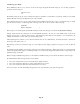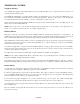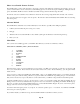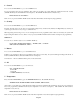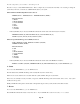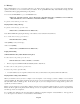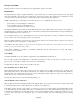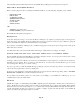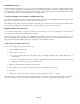- HAI OmniPro II Owner's Manual
Table Of Contents
- INTRODUCTION
- OVERALL DESCRIPTION
- SECURITY SYSTEM OPERATION
- Disarming the Security System and Silencing Alarms
- Arming the Security System
- Using Shortcut Keys
- Quick Arm
- Bypassing Zones
- Restoring Zones
- What To Do When You Come Home
- What Happens When the Alarm is Activated
- Emergency Keys
- Duress Code Entered or Duress Alarm Activated
- Alarm Reset
- Alarm Cancel
- Trouble Indications
- Codes
- Duress Code
- Panic Switches
- Area Arming
- GOTO Area
- Testing Your System
- CONTROL
- Control Commands
- About UPB
- HAI Lighting Control (HLC) Format
- About CentraLite
- About Lutron RadioRA
- About ALC
- About X-10
- House Codes
- Unit Numbers
- Scrolling Through Names
- Controlling Units
- Timed Commands
- Status of a Unit
- Internal Flags
- Controlling Outputs
- All On / Off
- Leviton Scene Control
- Buttons
- Temperature Control
- HAI RC-Series Thermostats
- Programmable Energy Saver Modules (PESMs)
- Temperature Alarms
- Humidity
- Status
- Event Log
- Messages
- TELEPHONE CONTROL
- Telephone Interface
- In-House Phones
- Remote Phones
- Phone Access Denied - Remote Lockout
- Alternate Method
- Main Menu
- 1 - Control
- 2 - Security
- 3 - Button
- 4 - All
- 5 - Temperature
- 6 - Status
- 7 - Events
- 8 - Message
- 9 - Good-Bye
- Panic Button over the Phone (# # # # # #)
- Emergency Dial-Out
- Digital Dialer
- Voice Dialer
- PC Access
- Built-In Ethernet Port
- Controller IP Address, Port Number, and Encryption Key
- OmniPro II Ethernet Connections
- Connecting to Network via PC Access
- Dynamic DNS
- SETUP
- UNDERWRITER'S LABORATORIES REQUIREMENTS
- FEDERAL COMMUNICATION COMMISSION NOTICE:
- CANADIAN INDUSTRY CANADA NOTICE
- APPENDIX A - DIAL OUT PLANNER
- APPENDIX B - TEXT DESCRIPTION CHARACTER CODES
- APPENDIX C - VOICE DESCRIPTION CODES
Phone Access Denied - Remote Lockout
The OmniPro II has a remote lockout feature to discourage youngsters (and adults who act that way) from trying to access your
system. If four invalid codes are entered, the system will hang up and a one-hour lockout period will begin. During the lockout
period, the OmniPro II will not answer a call after any number of rings, which should discourage the caller.
If a lockout occurs, the event Phone Access Denied is entered into the event log, along with the time and date of its occurrence.
The one-hour lockout does not apply to in-house phones. The lockout is cleared immediately if the OmniPro II is accessed using
an in-house phone.
Alternate Method
The OmniPro II has an alternate access method that may be more effective, especially when calling long distance.
1. Call the system and allow the phone to ring once or twice.
2. Hang up.
3. Wait about 10 seconds, but within 60 seconds, call the system again. It will answer on the first ring and beep.
4. Enter your code.
Main Menu
Once you have successfully logged into your OmniPro II, it will read you a menu of commands, as follows:
WELCOME TO OMNIPRO [AREA 1] PLEASE CHOOSE:
1: CONTROL
2: SECURITY
3: BUTTON
4: ALL
5: TEMPERATURE
6: STATUS
7: EVENT
8: PHONE
9: GOOD-BYE
*: CANCEL
0: REPEAT
This means that you press '1' for Control functions, '2' for Security, '3' for Button, etc. Pressing one of the keys on the phone will
move you to another menu. These menus are the same as the menus on the console. Words in brackets [ ] are only spoken if that
feature is in use.
You do not have to wait for the OmniPro II to finish talking. Once you are familiar with the menus, you can simply punch the
numbers on the phone without waiting. Whenever you press a number, the OmniPro II stops talking and goes on to the function
that you have selected. If you press a key that is not on the current menu, you will hear 3 beeps and the menu will be repeated.
So that the OmniPro II does not tie up your phone, there is a 10 to 15 second time-out that starts after the OmniPro II stops
talking. If it does not hear any numbers from your phone in 10 to 15 seconds after it stops talking, the OmniPro II will hang up.
If you are on a remote phone and the OmniPro II hangs up, you must call the OmniPro II again. If you are on an in-house phone,
hang up, wait a few seconds, then pick up and press the # key.
To hear the main menu again, press 0 on your phone. To cancel an operation, press ' * ' for Cancel. You will hear "CANCEL"
and one beep for a cancel operation.
If you make a mistake, you will hear 3 beeps, then the OmniPro II will re-read whichever menu you are in.
Page 45