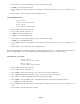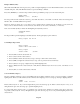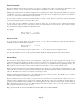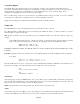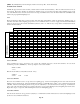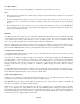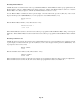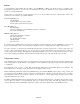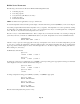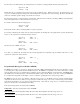- HAI OmniPro II Owner's Manual
Table Of Contents
- INTRODUCTION
- OVERALL DESCRIPTION
- SECURITY SYSTEM OPERATION
- Disarming the Security System and Silencing Alarms
- Arming the Security System
- Using Shortcut Keys
- Quick Arm
- Bypassing Zones
- Restoring Zones
- What To Do When You Come Home
- What Happens When the Alarm is Activated
- Emergency Keys
- Duress Code Entered or Duress Alarm Activated
- Alarm Reset
- Alarm Cancel
- Trouble Indications
- Codes
- Duress Code
- Panic Switches
- Area Arming
- GOTO Area
- Testing Your System
- CONTROL
- Control Commands
- About UPB
- HAI Lighting Control (HLC) Format
- About CentraLite
- About Lutron RadioRA
- About ALC
- About X-10
- House Codes
- Unit Numbers
- Scrolling Through Names
- Controlling Units
- Timed Commands
- Status of a Unit
- Internal Flags
- Controlling Outputs
- All On / Off
- Leviton Scene Control
- Buttons
- Temperature Control
- HAI RC-Series Thermostats
- Programmable Energy Saver Modules (PESMs)
- Temperature Alarms
- Humidity
- Status
- Event Log
- Messages
- TELEPHONE CONTROL
- Telephone Interface
- In-House Phones
- Remote Phones
- Phone Access Denied - Remote Lockout
- Alternate Method
- Main Menu
- 1 - Control
- 2 - Security
- 3 - Button
- 4 - All
- 5 - Temperature
- 6 - Status
- 7 - Events
- 8 - Message
- 9 - Good-Bye
- Panic Button over the Phone (# # # # # #)
- Emergency Dial-Out
- Digital Dialer
- Voice Dialer
- PC Access
- Built-In Ethernet Port
- Controller IP Address, Port Number, and Encryption Key
- OmniPro II Ethernet Connections
- Connecting to Network via PC Access
- Dynamic DNS
- SETUP
- UNDERWRITER'S LABORATORIES REQUIREMENTS
- FEDERAL COMMUNICATION COMMISSION NOTICE:
- CANADIAN INDUSTRY CANADA NOTICE
- APPENDIX A - DIAL OUT PLANNER
- APPENDIX B - TEXT DESCRIPTION CHARACTER CODES
- APPENDIX C - VOICE DESCRIPTION CODES
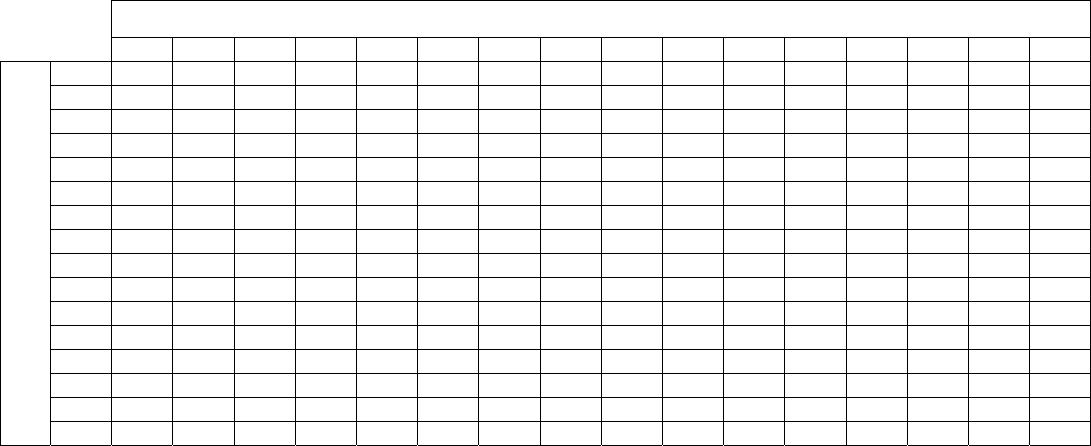
NOTE: The All Off function can be changed, if desired - See Set Up Misc, All On And All Off.
Leviton Scene Control
OmniPro II supports Leviton Scene Control (a feature found in certain Leviton Switches). There are 256 Scenes that can be set
and executed. The Leviton Switches are divided into "lighting groups" of four units each. Each of these lighting groups can be
set to four different Scenes. Once the Scenes have been set up, a command can be sent to the units in that Scene to simultaneously
return to the preprogrammed lighting level.
Scene
There are 256 Scenes that can be set and executed. The X-10 units (unit numbers 1-256) are divided into "lighting groups" of
four units each. Each of these lighting groups can be set to four different Scenes. Scenes 1-4 apply to the first four unit numbers
(units 1-4), Scenes 5-8 to the next four unit numbers (units 5-8), and so on. Thus an easy correspondence is made between Scene
numbers and unit numbers.
SCENES
1 2 3 4 5 6 7 8 9 10 11 12 13 14 15 16
1 X X X X
2 X X X X
3 X X X X
4 X X X X
5 X X X X
6 X X X X
7 X X X X
8 X X X X
9 X X X X
10 X X X X
11 X X X X
12 X X X X
13 X X X X
14 X X X X
15 X X X X
UNIT NUMBERS
16 X X X X
X - Corresponds to the unit numbers in a Scene.
Scene Commands
Scene Commands are used to Set Scenes, issue a Scene On command, and issue a Scene Off command. To issue Scene
Commands, press the 2 (SCENE) key. You are prompted to enter a Scene number.
ENTER SCENE:
1-256
Enter the Scene number (1-256) followed be the ' # ' key.
SCENE 1
0=OFF 1=ON 2=SET
Scene Set Command
The Scene Set command is used to set up Scenes for a lighting group. Set the desired lighting level for each of the units in the
lighting group for the first Scene. The desired lighting level may be set manually at the switch, or by a command issued from the
controller. After the desired lighting levels are set, press the 2 (SET) key to save the first Scene for that group. Commands are
sent to each of the four units in that group to instruct each unit to save its current lighting level as the lighting level for the Scene.
Repeat these steps to set up each of the remaining three Scenes for that lighting group.
Scene On Command
Once the Scenes have been set up, press the 1 (ON) key to command the four units in that Scene to return to the lighting level set
by the Scene Set command for that Scene.
Page 27