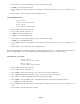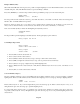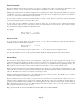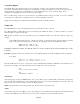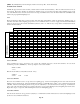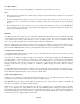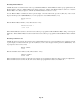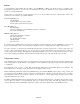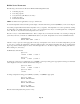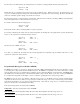- HAI OmniPro II Owner's Manual
Table Of Contents
- INTRODUCTION
- OVERALL DESCRIPTION
- SECURITY SYSTEM OPERATION
- Disarming the Security System and Silencing Alarms
- Arming the Security System
- Using Shortcut Keys
- Quick Arm
- Bypassing Zones
- Restoring Zones
- What To Do When You Come Home
- What Happens When the Alarm is Activated
- Emergency Keys
- Duress Code Entered or Duress Alarm Activated
- Alarm Reset
- Alarm Cancel
- Trouble Indications
- Codes
- Duress Code
- Panic Switches
- Area Arming
- GOTO Area
- Testing Your System
- CONTROL
- Control Commands
- About UPB
- HAI Lighting Control (HLC) Format
- About CentraLite
- About Lutron RadioRA
- About ALC
- About X-10
- House Codes
- Unit Numbers
- Scrolling Through Names
- Controlling Units
- Timed Commands
- Status of a Unit
- Internal Flags
- Controlling Outputs
- All On / Off
- Leviton Scene Control
- Buttons
- Temperature Control
- HAI RC-Series Thermostats
- Programmable Energy Saver Modules (PESMs)
- Temperature Alarms
- Humidity
- Status
- Event Log
- Messages
- TELEPHONE CONTROL
- Telephone Interface
- In-House Phones
- Remote Phones
- Phone Access Denied - Remote Lockout
- Alternate Method
- Main Menu
- 1 - Control
- 2 - Security
- 3 - Button
- 4 - All
- 5 - Temperature
- 6 - Status
- 7 - Events
- 8 - Message
- 9 - Good-Bye
- Panic Button over the Phone (# # # # # #)
- Emergency Dial-Out
- Digital Dialer
- Voice Dialer
- PC Access
- Built-In Ethernet Port
- Controller IP Address, Port Number, and Encryption Key
- OmniPro II Ethernet Connections
- Connecting to Network via PC Access
- Dynamic DNS
- SETUP
- UNDERWRITER'S LABORATORIES REQUIREMENTS
- FEDERAL COMMUNICATION COMMISSION NOTICE:
- CANADIAN INDUSTRY CANADA NOTICE
- APPENDIX A - DIAL OUT PLANNER
- APPENDIX B - TEXT DESCRIPTION CHARACTER CODES
- APPENDIX C - VOICE DESCRIPTION CODES
Ramp Command (ALC)
When ALC Switch Modules are being used, it is possible to ramp the lighting level of an ALC Dimmer Switch to a new level at a
selectable ramp rate. Only ALC Dimmer Switches respond to the Ramp command.
Press the 5 (RAMP) key to select the ramp command. The keypad will then prompt you for the desired ramp rate:
ENTER RATE:
MINUTES (1-99) #=H/M/S
The rate specifies the time it takes the switch to go from full off to full on, or from full on to full off. Thus a level change from
full off to 50% on will take half the time specified.
Before any digits are entered, the ' # ' key may be used to switch between specifying the rate in minutes, seconds, and hours.
After you choose between minutes, seconds, and hours, enter the rate (2-99 seconds, 1-99 minutes, or 1-10 hours).
Next, enter a number (0-100) to indicate the final lighting level (intensity) desired.
LIGHTING LEVEL:
0-100%:
The keypad will beep and the lighting level will be adjusted. The keypad display top line will read:
Entry Lights 40% AT 1H
Controlling Compose Units
Entry Lights
0=OFF 1=ON 2=DIM 3=BRT
↓
Entry Lights
4=SCN 9=TIM #=STA
↑
¾ Press 0 (OFF) to turn the selected unit off.
¾ Press 1 (ON) to turn the selected unit on.
¾ Press 2 (DIM) to dim the selected unit (1-9 steps, each step is 10% from its current level).
¾ Press 3 (BRT) to brighten the selected unit (1-9 steps, each step is 10% from its current level).
¾ Press 4 (SCN) to set a group of lights to their predefined lighting levels.
¾ Press 9 (TIM) to time the selected unit (On or Off). Timed commands may be from 1-99 seconds, 1-99 minutes or 1-18
hours.
¾ Press # (STA) to view the current status of the unit.
Scene Command (Compose)
If Compose lighting switches are part of your installation, the Scene (SCN) command is used to set a group of lights to predefined
lighting levels. There is an Off command, an On command, and 12 lighting scenes for each group of Compose lighting switches.
SCENE:
0=OFF 1=ON 2-13=A-L
Enter 0, followed by the ' # ' key, to turn the lights that are part of the selected group off. Enter 1, followed by the ' # ' key, to set
the lights that are part of the selected group to predefined lighting levels.
To set the lights in the selected group to a predefined scene, enter the Scene number 2-13 (which corresponds to Scene A-L,
respectively), followed by the ' # ' key. All lights that are part of the selected group are set to the predefined lighting levels for the
selected Scene.
Page 24