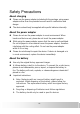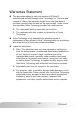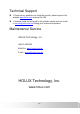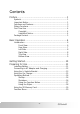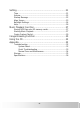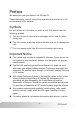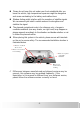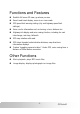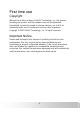Portable Automobile Navigation System Product User Manual Version: V.01 July 2005 Registered info HOLUX and GPSmile are trademarks of HOLUX Technology, Inc. All other trademarks belong to each registered companies. Note Contents of this manual will be modified without further notice.
Safety Precautions About charging Please use the power adapter included with the package, using power adapters other than the provided one will result in malfunction and danger. The device should only be supplied with specific batteries internally. About the power adapter Please do not use the power adapter in a wet environment. When hands and feet are wet, please do not touch the power adapter. While using the power adaptor ensure that the area is well ventilated.
Warrantee Statement This warrantee applies to parts and services of GPSmile51 manufactured and sold through Holux Technology Inc. The local area covered is Taiwan; the warrantee length is one year from date of purchase (counting from the date on the sales receipt). Under normal user operation, Holux Technology provides free repair services. The replaceable battery warrantee is six months. The replaced parts after a repair are properties of Holux Technology.
Technical Support If there are any questions on using the product, please logon to the website www.holux.com and see the FAQ. If answers could not be found on the website, please send an e-mail to service@holux.com.tw Stating your location and question. Maintenance Service HOLUX Technology, Inc. +886-3-6687000 Web Site: www.holux.com.tw E-mail: service@holux.com.tw HOLUX Technology, Inc. www.holux.
Contents Preface ........................................................................ 1 Symbols ............................................................................... 1 Important Notice .................................................................. 1 Functions and Features ......................................................... 3 Others Functions................................................................... 3 First Time Use ............................................................
Setting ...................................................................... 21 Time ...................................................................................21 Volume ...............................................................................22 Startup Message ..................................................................22 Align Screen ........................................................................23 Backlight Settings .........................................................
Preface We appreciate your purchase of the GPSmile 51. Please thoroughly read all instructions regarding the product for a full understanding of its features. Symbols For fast reference to the data you wish to find, this manual uses the following symbols. This icon means to take note to messages and to read for while during use. This icon means a warning and should take care not to damage the unit. This icon means useful tips for extra information while using.
Please do not leave this unit under your front windshield after you leave the vehicle, high temperature exposures might be dangerous and cause overheating to the battery and malfunctions. Window tinting might interfere with the reception of satellite signals. We recommend you install a vehicle antenna to strengthen and stabilize the signal.
Functions and Features Realistic full scene 3D view, go where you see. Smart road travel display, zoom-in on cross roads. GPS speed limit warning setting (city and highway speed limit settings). Voice cue for information such as turning, u-turn, distance etc. Highway info display and voice cueing function, including for next interchange, rest stop, tollbooth. GPS map rotation with road. GPS street traveled, administrative divisions, map directions information displays. Custom “speeding camera location”.
First time use Copyright Without the written consent of HOLUX Technology, Inc, this manual including the product and the software may not be duplicated, transmitted, recorded or saved on storage devices; nor shall it be translated under any circumstances into any other languages. Copyright ©2005 HOLUX Technology, Inc. All rights reserved. Important Notice Please read thoroughly this manual of operating instructions and explanations.
Package Content Your product should include the following accessories: 1 2 3 4 5 6 7 8 9 10 11 1 NAV-51 Unit 7 USB Charging Cable 2 In Vehicle Bracket 8 128 MB SD Memory Card 3 Bracket fixing 9 Battery 4 Base Unit for Bracket 10 CD-ROM 5 Car Adapter 11 6 Travel Adapter -5- Quick Guide GPSmile51
Basic Operation Introduction Front View 1 Charge Indicator Find-Target Hotkey Displays the battery charging status 3 Zoom-Out Zooms out of the map 4 Zoom-In Zooms in on the map 5 Directional Pad 6 ESC Key Press up/down/left/right keys to move around onscreen or press-on the center to select items Exits current operation 7 Menu Directory Returns to the main menu window 8 Power Button Switches on/off the power 9 Touch Screen Displays system status/use stylus to directly input data or se
Rear View 1 Receives satellite signals 4 Retractable Antenna External Antenna Connector In Vehicle Securing Bracket Base Stylus 5 Speaker Increase audio output 2 3 For connection of an external antenna Fast secure to the in vehicle securing bracket Use stylus to directly input data or select items on the screen -7- GPSmile51
Left Side 1 Battery Lid Open the battery lid to replace the rechargeable battery Right Side 1 Headphone Jack Connection to external headphones 2 SD Memory Card Slot SD memory card slot, the required programs and maps are saved on this memory card, please do not remove memory card while in use.
Top View 1 Reset System reset switch 2 Volume Adjustment Key Adjusts volume level Bottom View 1 USB/Power Connection Port Dual function port for USB connector and charger -9- GPSmile51
Getting Started If you are a first-time system user, the following explanations will help you quickly understand the system operations, and experience the system’s powerful and convenient functions. 1. Battery installation This system uses a proprietary Lithium battery, please charge after installation. For details please refer to page 12 in this manual. 2. SD memory card installation The system included memory card contains the digital map files and important data for GPS navigation.
6. Experience the GPS navigation Startup > select [GPS] > press [Find] key > enter the destination screen > select [Area] > select city > zoom in/out or scroll map to find destination > select [Find nearest location] > select [Sort] > select a type > select an entry > select [Set destination] > select [Simulate navigation] > system will begin to plan a route and then start simulation of navigation. For details please refer to page 13 “Navigation software manual”.
Connecting to AC Adapter and Charging Before first use, we strongly suggest beginning use with a fully charged battery. 1. Insert the USB connector into the adapter. 2. Insert the other end into the power port under the unit. 3. Plug the adapter into a power outlet. 4. When charging starts, the charging indicator light will be red, please wait for the charging to complete (this might take several hours). After charging is completed the indicator light will be green.
Lithium batteries do not need to be discharged, do not wait until the battery is depleted to recharge. When not in use for a long period, please charge the battery every two weeks to prevent excessive discharge affecting battery performance. When charging a completely depleted battery, please wait at least one minute before system startup. Preventing excessive battery discharge.
2. Follow the indicated directions and insert B into slots on base C, slide along the arrow direction to secure. 3. Finally insert the GPS unit on to the base.. When using the in-vehicle secure bracket, do not install in a location that will block the view of the driver Recommended installation requirements: 1. The bracket base should be secured close to the area above the dashboard to prevent excessive shock.
Using the Car Charger While using in a vehicle, use the included car charger for long periods of usage. 1. Plug in the car adapter small plug into the power jack on the back of the base. 2. Insert the other end into the cigarette lighter.
Operating Methods Startup 1. Press the power button for about two seconds to turn on the power. Shutdown 2. While power is on, press the power button to turn off power. During the first startup, the screen will show the main screen consisting of four functions, including navigation, music, images, and settings. Directly select the icon onscreen to use the function.
Using the Function Buttons Control the main functions with the buttons on the right hand side. 1 Find-Target Hotkey Fast forward to the target window, this window provides 7 location searches enabling quick setting of destinations.
Using the Stylus The stylus is the main tool for operating this unit, use the stylus to select icons/items on the screen, drag around the map to view directly, or even input hand written data. The stylus is concealed in the pen slot on the back, pull out and extend for easy usage. Replace the stylus after use and to prevent it being misplaced. Functions of the stylus: Selection: Use the stylus point to select items onscreen to enter the selected function.
Using the SD Memory Card This unit is equipped with a SD memory card slot; you can purchase SD (Secure Digital) Cards to expand the memory capacity. Insert the memory card as below: turn to the right side of the unit and with the metal contacts of the memory card facing back, insert the card into the slot. Removing the Memory Card 1. Gently press the top of the memory card, and the card will eject automatically. 2. Then remove the memory card.
The included memory card contains the digital map files that are required for the GPS navigational data. Please do not delete. When removing the memory card, please make sure the card is not reading data, or it will cause a system crash. Please do not set the SD memory card as write protect, or the system cannot be successfully executed.
Setting The setting function gives you the ability to adjust the basic system options, including time settings, volume control, screen calibration, startup message, backlight setting, version info, and GPS reset etc… You can modify the settings according to personal preferences. System Settings [Time] 1. After the system startup, from main menu screen, select [Setting] to go into the System Settings window. 2. Select from the [Hour] pull down menu and choose the correct value. 3.
[Volume] 1. Under the settings window, control the volume directly with the scroll bar. There are six levels of volume in total. Scroll bar [Startup Message] 1. Under the settings window, select [Warning Voice] Off or On for whether the startup message is to be broadcast.
[Stylus Adjustment] Control of this unit is accomplished primarily through the stylus by touching/writing on the screen. If the system cannot correctly identify your stylus’ input, please run through the screen calibration procedure. 1. From the settings window, select [Stylus Adjustment] option to start the screen calibration procedure. 2. Use the stylus and touch once on the cross that’s displayed in the center of the screen. 3. Touch once on the cross at the second position. 4.
6. To finish the calibration procedure, press the Enter key to accept the new settings. Press the Esc key to keep the old settings. 7. Select to go back to the main menu screen. Backlight Settings The backlight settings will adjust the brightness of the backlight and the auto-off time. 1. Under the setting window, select [Backlight] to enter the backlight settings window. 2. Select the time to turn off backlight when running off the battery. (1 min, 3 min, 5 min, 10 min, 30 min, Always On) 3.
4. Scroll the brightness bar to control backlight brightness, six levels in total. 5. Select to confirm or select 6. Select to return to main menu screen. -25- to keep the original settings.
Help 1. Under the setting window, select [Help] to enter the help window. 2. The screen display will show instructions for operation of music playback and image browsing functions.
Music Playback Function This unit has aMP3 Music Playback function that is capable of playing back MP3 files stored on SD memory cards. Storing MP3 files onto SD memory cards On your computer, you must first convert the music from an audio CD into MP3 files, then save them onto the SD memory card. Starting music playback 1. Insert the SD memory card with stored MP3 files into the SD memory card slot on the unit. 2. Power on, and select [Music] icon on main menu.
3. The Music Playback Window. 4. Use the buttons in the Music Playback Window to control each playback function. 5.
Create custom playlist The Create custom playlist function lets you create a personalized playlist, specifying which songs to play and in what order. Adding/removing a song from the playlist will not copy or delete the actual file. It will only add/remove the path and position of the music file from the playlist. 1. Under the Music Playback Window, select [Menu] and go to the Song Selection Window. 2.
4. The file will be added to the panel/playlist on the right. 5. Clicking the [Add All] button will add all songs currently in the left panel into the playlist. 6. To remove a song from the playlist, please select the song from the right panel and then click the [Delete] button. 7. Clicking the [Delete All] button at the right panel removes all songs at once. 8. Click the button to exit the Song Selection Window and go back to the Music Playback Window.
3. The Image Browsing Window. 4. Double click a directory in the lower right panel that stores the image files. 5. Double click the image/photograph file to be displayed. 6. Click the expand/shrink button to expand or shrink the viewed image. (1x, 2x, 4x, 8x) 7. An expanded image can be panned by dragging the stylus around on the screen. 8. Click to go back to Main Menu.
Using the CD Appendix Troubleshooting System reset Only under extremely few circumstances will it be required to reboot the system. Reset your system if the following situations occur: 1. Heavy lag experienced with screen refresh or operations, resulting in an inoperable system. 2. Cannot turn off the system with power button. 3. No response with selection on the screen. Use the tip of the stylus and insert into the reset switch on top of the unit.
The system will be immediately reset. On the main menu screen, directly select the icon and start using. Quick Troubleshooting Power Cannot startup Screen No screen displayed Display speed is too slow Navigation Screen has no response GPS cannot display my current location Insufficient batter charge, please connect to the adapter and restart system. After powering up, if the system has no response, please try the following: 1. Connect to adapter, restart system. 2. Reset system. 1.
Normal Care and Maintenance To ensure the unit’s normal operation and extended life span, please note the following while using and storing: Keep dry This product is not water proof. If it comes into contact with water spray or is submerged it will seriously damage the components, resulting in irreversible damage. Please do not drop If violently impacted or shocked, it might cause serious damage to the unit. Avoid sudden temperature changes Condensation might happen when entering a warm room on a cold day.
Cleaning the screen Using a soft clean cloth to wipe the screen is recommended; do not use ordinary tissue to wipe the screen. Please do not disassemble Please do not disassemble the product, this might void the warrantee and damage the unit. Storage When the product is not being used for a long period, please take the battery out and store in a cool and dry place. For long-term storage, keeping in a dry box is recommended. Please do not keep the product in the following environments: 1.
Specifications Integrated GPS Receiver Acquisition Time 20 parallel channels ‧Reacquisition : 0.1 sec. ‧Hot start : 8 sec. ‧Warm start : 35 sec. ‧Cold start : 42 sec. Accuracy Operation Temperature Position: 10 m. for 90% Velocity: 0.1 m/s Built-in flip-open active antenna Companion CD: Adobe Acrobat Reader® for Pocket PC - PDF file viewer NAV-51 Handheld Manual Centrality Atlas Processor at 200 MHz. O.S. Microsoft Windows CE.Net 4.