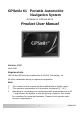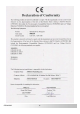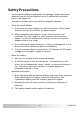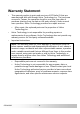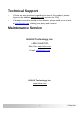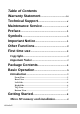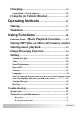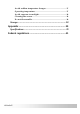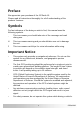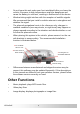GPSmile 61 Portable Automobile Navigation System GPSmile 61, GPSmile 61XX Product User Manual Version: V1.0 April 2008 Registered info HOLUX and GPSmile are trademarks of HOLUX Technology, Inc. All other trademarks belong to registered companies. Note l l l The contents of this manual will be modified without further notice. The operation temperature for the product is between 0℃~40℃. Operating or recharging in an environment with a temperature over 45 ℃ might cause the system to stop functioning.
GPSmile61 ii
Safety Precautions • Use the power adapter included with the package. Using other power adapters than the one provided will result in malfunction and could prove to be dangerous. • The device should only be used with the supplied batteries. • About the power adapter: 1. Do not use the power adapter in a wet environment. When hands and feet are wet, do not touch the power adapter. 2. While using the power adaptor, ensure that the area is well ventilated.
Warranty Statement • This warranty applies to parts and services of GPSmile 61 that are manufactured and sold through Holux Technology Inc. The local area covered is Taiwan; the warrantee length is one year from date of purchase (starting from the date on the sales receipt). Under normal user operation, Holux Technology provides free repair services. v After repair, the replaced parts are the properties of Holux Technology Inc.
Technical Support • If there are any questions regarding the use of this product, please logon to the website www.holux.com and see the FAQ. • If answers cannot be found on the website, please send us an e-mail at info@holux.com, stating your query and location. Maintenance Service HOLUX Technology, Inc. +886-3-6687000 Web Site: www.holux.com E-mail: info@holux.com HOLUX Technology, Inc. www.holux.
Table of Contents Warranty Statement........................................ iv Technical Support............................................. v Maintenance Service ...................................... v Preface ........................................................................ 1 Symbols ..................................................................... 1 Important Notice................................................. 1 Other Functions ..................................................
Charging......................................................................... 10 Using Home / Travel adapter: ................................................ 10 Using the In-Vehicle Bracket ............................... 13 Operating Methods ........................................ 17 Startup ............................................................................. 17 Shutdown ....................................................................... 17 Using Functions ............................
Avoid sudden temperature changes ........................................ 37 Operating temperature.............................................................. 37 Avoid exposure to sunlight....................................................... 38 Cleaning the screen.................................................................... 38 Do not disassemble.................................................................... 38 Storage..........................................................................
Preface We appreciate your purchase of the GPSmile 61. Please read all instructions thoroughly for a full understanding of the products’ features. Symbols For fast reference of the data you wish to find, this manual uses the following symbols. ü This icon means you should take note of the message and read during use. M This icon means warning and you should take care not to damage the unit. F This icon means useful tips for extra information while using.
• Do not leave this unit under your front windshield after you leave the vehicle. Exposure to high temperatures might be dangerous and cause the battery to overheat, resulting in malfunction of the device. • Window tinting might interfere with the reception of satellite signals. We recommend that you install a vehicle antenna to strengthen and stabilize the signal.
First time use Copyright Without the written consent of HOLUX Technology, Inc, this manual, including the product and the software, may not be duplicated, transmitted, recorded or saved on storage devices. Furthermore, it shall not be translated under any circumstances into any other languages. Copyright ©2008 HOLUX Technology, Inc. All rights reserved. Important Notice Please thoroughly read this manual of operating instructions and explanations.
Package Contents Your product should include the following accessories: NAV-61 Unit GPSmile61 In-vehicle Bracket fixing Car Adapter Home / Travel Adapter (Optional) CD-ROM Quick Guide 4 Micro SD Card (Optional)
Basic Operation Introduction Front View 4.
Left Side Micro SD card slot Power button Earphone port USB port Right Side Battery GPSmile61 6
Top View Hot key Bottom View 7 GPSmile61
Getting Started If you are a first-time system user, the following explanations will help you quickly understand the system operations, and experience the system’s powerful and convenient functions. Micro SD memory card installation This unit is equipped with a Micro SD memory card slot. You can purchase Micro SD Cards to expand the memory capacity. To insert the memory card: With the metal contacts of the memory card facing back, insert the card into the slot on the right side of the unit.
M When operating, accidental removal of the memory card will result in showing an error message. Please reinsert the memory card and the system may need to be reset before further use.
Charging Using Home / Travel adapter: Before using the device for the first time, we strongly suggest you use a fully charged battery. 1. Insert the USB connector into the unit. 2. Plug the adapter into a power outlet. M GPSmile61 Please do not use USB cable to connect with PC/Laptop when battery low or without battery, it will be causing device can not boot.
Using the car charger: While using the device in a vehicle, use the included car charger for long periods of usage. 1. Plug the small plug into the power jack on the rear of the in-vehicle bracket or left side of the device. 2. Insert the other end into the cigarette lighter.
ü GPSmile61 This device uses a built-in rechargeable battery. Please note the following: • Please do not charge in a hot environment, such as on a balcony or an area exposed to direct sunlight. • Do not wait until the battery is depleted to recharge. • When not using the unit for a long time, please remove the battery pack from the device. • When charging a completely depleted battery, wait at least one minute before starting up the system. This will prevent excessive battery discharge.
Using the In-Vehicle Bracket The included in-vehicle bracket set can be securely suctioned on the front windshield, or secured on top of the glove compartment using the adhesive plate. This device will effectively secure the GPS unit in the vehicle. Follow the procedures below to secure the bracket: 1. Follow the arrows and secure the unit into the in-vehicle bracket fitting holes. 2. Gently push the unit until the unit is tightly fixed with the bracket.
Note: Please note the directions of the arrows. When secured, the assembly should be tight. If these directions are not followed, a loose fit will result, and components must be reassembled.
3. Suction the vehicle bracket securely to the windshield, ensuring its base is resting firmly on the dashboard Œ. Bend the bracket support to a proper angle (•&Ž). 4. The in-vehicle bracket assembly is complete. 5. To remove the GPS unit, press the release button Œ and unscrew •.
ü When using the in-vehicle secure bracket, do not install it in a location that will block the view of the driver ü Recommended installation requirements: The bracket base should rest securely on the dashboard to prevent excessive shock.
Operating Methods Startup For first time use, please press and hold the power button for about 0.5 second to turn on the power. Power button Shutdown While power is on, press the power button to turn the power off.
Using Functions During the first startup, the screen will show the main screen consisting of three functions: navigation, multimedia and settings. Directly select an icon on the screen to use the function. Multimedia including music, video and photo viewer functions. GPS Loads the navigation program and navigation screen Note: If an Micro SD card with navigator software is inserted, the system will automatically enter GPS function after startup.
Function Menu Music Playback Function This unit has an MP3 Music Playback function that is capable of playing back MP3 files stored on Micro SD memory cards. Storing MP3 files on Micro SD memory cards You must first convert the music from an audio CD into MP3 files on your computer. Then, save them onto the Micro SD memory card. All the files need to be stored under the MP3 directory, and the file format needs to be “*.mp3”. Starting music playback 1.
3. The Music Playback Window. Use the buttons to control each playback function.
4. Play List : Select the Play List to add/delete music play list.
Video Video can read the film with the following data format: __.wmv, __.asf. Please convert files into a readable format and save them on the Micro SD memory card in a folder named "film". 1. Insert the Micro SD memory card with Video files into the Micro SD memory card slot on the unit. 2. Turn the power on, and select the [ Multimedia ] icon from the Main Menu Screen. Then select the [ VIDEO ] icon to read the film.
3. Use the Up/Down arrow key to select the film. Help Previous Next Play Delete Exit Use the right/left arrow key to move forward/backward in the film.
Image Browsing Function 1. The system has an Image Browsing function that is capable of displaying images/photographs stored on Micro SD memory cards. All the files need to be stored under the Image directory, and the file format needs to be “*.jpg”. 2. Insert the Micro SD memory card with stored image files into the Micro SD memory card slot on the unit. 3. Turn the power on, and select the [Multimedia] icon on the Main Menu. Then select the [PHOTO] icon to start image browsing function. 4.
Previous Next Exit Information Slide show Rotate Zoom in Viewing Size 25 Zoom Delete out GPSmile61
Setting Volume & Light 1. After starting up the system, select the [SETTING] icon to enter.
2. Select [ Volume & Light ] from the main screen to access the settings screen. a. Control the volume directly with the “speaker” icon. There are nine levels of volume. Select the “MUTING” icon to mute the Volume. b. Control the LCD Brightness with “light bulb” icon. There are nine levels of brightness.
Time 1. Select [Time] from the main screen to access the Time settings screen. 2. Access the Date pull down menu and choose the correct value. 3. Access the Time pull down menu and choose the correct value. 4. Access the Time Zone pull down menu and choose the correct value. 5.Select GPSmile61 to return to main menu screen.
Panel Adjustment Control the unit through the finger or stylus by touching/writing on the screen. If the system cannot correctly identify your input, please run through the screen calibration procedure. 1. From the settings window, select [Panel Adjustment] to start the screen calibration procedure.
2. Use the finger/stylus and touch the cross at the center of the screen once. 3. Touch the cross in the second position once. 4. Touch the cross in the third position once. 5. Continue the calibration by touching the cross. 6. The setting page will return when adjustment is finished.
Reset GPS 1. Select [Reset GPS] from the main screen to access the GPS settings screen. 2. Select the “YES” icon to start the GPS reset procedure. 3. Select the “NO” icon to return to the main “Setting” screen.
4. The following information is for "GPS reset fail!" 5.
Version 1. Select [Version] from the main screen to access the Version screen. 2. The screen display will show the version information.
Language Select [Language] from the main screen to access the Language screen. Select the language what you want under the screen. Startup Message 1. 2. GPSmile61 Warning Voice: Under the settings window, check the Warning Voice toþ / c (check / uncheck) if you would like the startup message is to be broadcast. Click Voice: Under the setting windows, check the click voice to þ / c (check/uncheck) to enable / disable the click voice.
Hot Key Press the [Hot key] to enter the “Volume” and ”LCD Brightness” screen. Hot key Follow page 24 for the volume and backlight setting.
Troubleshooting System reset It will only be required to reboot the system under extremely few circumstances. Reset your system if the following situations occur: 1. You experience heavy lag while refreshing a screen or operations, which results in an inoperable system. 2. Cannot turn off the system with the power button. 3. No response from a selection made on the screen. Follow below processes to reset the system: GPSmile61 • Remove the battery cover and then take out the battery pack.
Normal Care and Maintenance To ensure the unit’s normal operation and extended life span, please note the following while using and storing: Keep dry This product is not waterproof. If it comes into contact with water or is submerged into water, it will seriously damage the components and result in irreversible damages. Do not drop the unit A serious damage may be caused if it is violently impacted or shocked. Avoid sudden temperature changes Condensation may occur when entering a warm room on a cold day.
Avoid exposure to sunlight Please avoid long periods of sunlight or exposure to high temperatures. Cleaning the screen Use a soft clean cloth to wipe the screen. Do not use ordinary tissue to wipe the screen. Do not disassemble Please do not disassemble the product. This may void the warranty and damage the unit. Storage For storage, keep the unit in a dry box. Please do not keep the product in the following environments: 1. Unventilated and humid locations. 2.
Appendix Specifications Integrated GPS Receiver 32 parallel channels Acquisition Time ◇ ◇ ◇ ◇ Accuracy ◇ Position: 10 m. for 90% ◇ Velocity: 0.1 m/s GPS antenna Built-in patch antenna Handheld Software (Pre-loaded) ◇ Companion CD: Adobe Acrobat Reader® for Pocket PC - PDF file viewer ◇ GPSmile 61 Handheld Manual Processor Samsung S3C2443 400 MHz. Operating System Microsoft Windows CE. Net 5.0 Core Version Memory ◇ 64 MB Flash ◇ 64 MB Mobile SDRAM Weight <150 g Size 115 (L)x 78.
Backlight Adjustment Software Backlight Adjustment Control Software ◇ MP3 ◇ Video ◇ Photo Bluetooth (Optional Function) ◇ Support PBAP(Phonebook) ◇ Support HFP(Hands-Free) ◇ Support DUN (Dial-up Networking) TMC (Optional Function) TMC Traffic Receiver Flash Memory (Optional Function) Built-in 2G Flash High Speed Processor (Optional Function) Samsung S3C2443 533 MHz.
Federal regulations "FEDERAL COMMUNICATIONS COMMISSION INTERFERENCE STATEMENT This equipment has been tested and found to comply with the limits for a Class B digital device, pursuant to Part 15 of the FCC Rules. These limits are designed to provide reasonable protection against harmful interference in a residential installation.