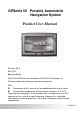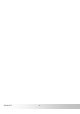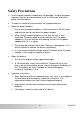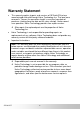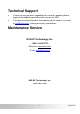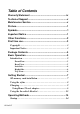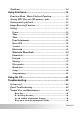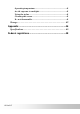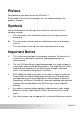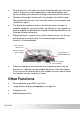GPSmile 55 Portable Automobile Navigation System Product User Manual Version: V1.0 May 2007 Registered info HOLUX and GPSmile are trademarks of HOLUX Technology, Inc. All other trademarks belong to registered companies. Note z z The contents of this manual will be modified without further notice. The operation temperature for the product is between 0℃~40℃. Operating or recharging in an environment with a temperature over 45℃ might cause the system to stop functioning.
GPSmile55 ii
Safety Precautions • Use the power adapter included with the package. Using other power adapters than the one provided will result in malfunction and could prove to be dangerous. • The device should only be used with the supplied batteries. • About the power adapter: 1. Do not use the power adapter in a wet environment. When hands and feet are wet, do not touch the power adapter. 2. While using the power adaptor, ensure that the area is well ventilated.
Warranty Statement • This warranty applies to parts and services of GPSmile55 that are manufactured and sold through Holux Technology Inc. The local area covered is Taiwan; the warrantee length is one year from date of purchase (starting from the date on the sales receipt). Under normal user operation, Holux Technology provides free repair services. After repair, the replaced parts are the properties of Holux Technology Inc.
Technical Support • If there are any questions regarding the use of this product, please logon to the website www.holux.com and see the FAQ. • If answers cannot be found on the website, please send us an e-mail at info@holux.com, stating your query and location. Maintenance Service HOLUX Technology, Inc. +886-3-6687000 Web Site: www.holux.com E-mail: info@holux.com HOLUX Technology, Inc. www.holux.
Table of Contents Warranty Statement .........................................................iv Technical Support.............................................................v Maintenance Service.........................................................v Preface ...............................................................................1 Symbols .............................................................................1 Important Notice ...............................................................
Shutdown................................................................................ 14 Using Functions..............................................................15 Function Menu Music Playback Function......................... 16 Storing MP3 files onto SD memory cards............................. 16 Starting music playback......................................................... 16 Image Browsing Function..................................................... 19 Setting................................
Operating temperature................................................................. 45 A void exposure to sunlight......................................................... 45 Using the stylus ............................................................................. 45 Cleaning the screen....................................................................... 45 Do not disassemble....................................................................... 45 Storage.........................................
Preface We appreciate your purchase of the GPSmile 55. Please read all instructions thoroughly for a full understanding of the products’ features. Symbols For fast reference of the data you wish to find, this manual uses the following symbols. 9 This icon means you should take note of the message and read during use. 0 This icon means warning and you should take care not to damage the unit. ) This icon means useful tips for extra information while using.
• Do not leave this unit under your front windshield after you leave the vehicle. Exposure to high temperatures might be dangerous and cause the battery to overheat, resulting in malfunction of the device. • Window tinting might interfere with the reception of satellite signals. We recommend that you install a vehicle antenna to strengthen and stabilize the signal.
First time use Copyright Without the written consent of HOLUX Technology, Inc, this manual, including the product and the software, may not be duplicated, transmitted, recorded or saved on storage devices. Furthermore, it shall not be translated under any circumstances into any other languages. Copyright ©2006 HOLUX Technology, Inc. All rights reserved. Important Notice Please thoroughly read this manual of operating instructions and explanations.
Package Contents Your product should include the following accessories: GPSmile55 NAV-55 Unit In-vehicle Bracket Bracket fixing Car Adapter Home / Travel Adapter (Optional) SD Memory Card (Optional) CD-ROM Quick Guide 4
Basic Operation Introduction Front View 4.
Left Side External Antenna port Earphone port USB port Right Side SD card slot Reset key Top View Hot key Power button GPSmile55 6
Getting Started If you are a first-time system user, the following explanations will help you quickly understand the system operations, and experience the system’s powerful and convenient functions. SD memory card installation This unit is equipped with a SD memory card slot. You can purchase SD (Secure Digital) Cards to expand the memory capacity. To insert the memory card: With the metal contacts of the memory card facing back, insert the card into the slot on the right side of the unit.
Using the stylus This unit can be controlled easily though the touch screen. The stylus is an assist tool for operating this unit and is concealed in a pen slot at the rear. Pull out to use.
Charging Using Home / Travel adapter: Before using the device for the first time, we strongly suggest you use a fully charged battery. 1. Insert the USB connector into the unit. 2. Plug the adapter into a power outlet.
Using the car charger: While using the device in a vehicle, use the included car charger for long periods of usage. 1. Plug the small plug into the power jack on the rear of the in-vehicle bracket. 2. Insert the other end into the cigarette lighter.
9 This device uses a built-in rechargeable battery. Please note the following: • Please do not charge in a hot environment, such as on a balcony or an area exposed to direct sunlight. • Do not wait until the battery is depleted to recharge. • When not using the unit for a long time, please turn off the system switch. • When charging a completely depleted battery, wait at least one minute before starting up the system. This will prevent excessive battery discharge.
Using the In-Vehicle Bracket The included in-vehicle bracket set can be securely suctioned on the front windshield, or secured on top of the glove compartment using the adhesive plate. This device will effectively secure the GPS unit in the vehicle. Follow the procedures below to secure the bracket: 1. Follow the arrows and secure the unit into the in-vehicle bracket fitting holes. 2. Gently push the unit until the unit is tightly fixed with the bracket. Note: Please note the directions of the arrows.
3. Bend the bracket support to a proper angle. Suction the vehicle bracket securely to the windshield, ensuring its base is resting firmly on the dashboard. 4. Follow the directions to insert the bracket into the slots on the bracket, and slide to fix the set (A Æ B). 5. The in-vehicle bracket assembly is complete.
Operating Methods Startup 1. For first time use, please turn the system power switch at the rear side On. 2. Press and hold the power button for about two seconds to turn on the power. Note: Before using for the first time, please switch the system power on. Shutdown 1. While power is on, press the power button to turn the power off. 2. If the unit will not be used for a long time, turn the system power switch at the rear side Off.
Using Functions During the first startup, the screen will show the main screen consisting of six functions: navigation, music, photo, video, ebook and settings. Directly select an icon on the screen to use the function. GPS Loads the navigation program and navigation screen Note: If an SD card with navigator software is inserted, the system will automatically enter GPS function after startup.
Function Menu Music Playback Function This unit has an MP3 Music Playback function that is capable of playing back MP3 files stored on SD memory cards. Storing MP3 files on SD memory cards You must first convert the music from an audio CD into MP3 files on your computer. Then, save them onto the SD memory card. All the files need to be stored under the MP3 directory, and the file format needs to be “*.mp3”. Starting music playback 1.
3. The Music Playback Window. Use the buttons to control each playback function.
4 3 1 5 7 6 2 GPSmile55 1 MP3 List On SD Card 5 Delete One 2 Add All 6 Exit 3 Add One 7 MP3 List on the Device 4 Delete All 18
Image Browsing Function 1. The system has an Image Browsing function that is capable of displaying images/photographs stored on SD memory cards. All the files need to be stored under the Image directory, and the file format needs to be “*.jpg”. 2. Insert the SD memory card with stored image files into the SD memory card slot on the unit. 3. Turn the power on, and select the [Photo] icon on the Main Menu. 4. The Image Browsing Window.
Video Video can read the film with the following data format: __.wmv, __.asf. Please convert files into a readable format and save them on the SD memory card in a folder named "film". 1. Insert the SD memory card with Video files into the SD memory card slot on the unit. 2. Turn the power on, and select the [ Video ] icon from the Main Menu Screen.
3. Use the Up/Down arrow key to select the film. Help Previous Video Status Next Play Delete Exit Use the right/left arrow key to move forward/backward in the film.
eBook eBook can only read files with __txt format. Please save them on the SD memory card in a folder named "ebook". 1. Insert the SD memory card with ebook files into the SD memory card slot on the unit. 2. Turn the power on, and select the [eBook ] icon from the Main Menu Screen. 3. Use the up and down arrow key to change between books.
Setting Power 1. After starting up the system, select the [SETTING] icon to enter. 2. Select [Backlight] from the main screen to access the Power settings screen.
3. Access to select time turn off the backlight when running off the battery / external power.
Time 1. Select [Time] from the main screen to access the Time settings screen. 2. Access the Date pull down menu and choose the correct value. 3. Access the Time pull down menu and choose the correct value. 4. Access the Time Zone pull down menu and choose the correct value. 5.Select to return to main menu screen.
Panel Adjustment Control the unit through the stylus by touching/writing on the screen. If the system cannot correctly identify your stylus’ input, please run through the screen calibration procedure. 1. GPSmile55 From the settings window, select [Panel Adjustment] to start the screen calibration procedure.
2. Use the stylus and touch the cross at the center of the screen once. 3. Touch the cross in the second position once. 4. Touch the cross in the third position once. 5. Continue the calibration by touching the cross. 6. The setting page will return when stylus adjustment is finished.
Reset GPS 1. Select [Reset GPS] from the main screen to access the GPS settings screen. 2. Select the “YES” icon to start the GPS reset procedure. 3. Select the “NO” icon to return to the main “Setting” screen.
4. The following information is for "GPS reset fail!" 5.
Version 1. Select [Version] from the main screen to access the Version screen. 2. The screen display will show the version information.
Bluetooth 1. Select [Bluetooth] from the main screen to access the Main Menu screen. 2. Click the [Setup] icon to access the Bluetooth Setup screen.
GPSmile55 3. Click the [Search Phone], you will see the search screen. (Before you click on Search Phone, make sure the Bluetooth is enabled on your handset.) 4. After the phone searching is done, you’ll see a phone model list. Click on the one you’d like to use.
5. Click [Pair] to start the pairing process. (During the pairing process, if your handset requires you to specify a password, please enter”1234”.) 6. When the connection is established, you can click the Main Menu and start using Bluetooth PhoneLink.
Bluetooth PhoneLink On the Main Menu, you can see the following icons: [Call log], [Message], [File Transfer], [Hands-free], [Setup], and [Exit]. Click on the icon to enter and operate the function. Call Log: 1. 2. 3. GPSmile55 Click on [Call log] icon and wait for the call log transferring. Click the phone number on the list to view the detailed information of that call. Click on the button below to make the call.
Phonebook: 1. Click phone book icon card/handset. to view the contacts list saved in SIM 2. Click on the contact’s name to make a call. (If the contact you selected has more than one number saved, then click on the number you’d like to reach. 3. To hang up the call, just click on the hang-up button. 4. Up/down: click on Up/down button to view the previous/next page. .
Dial Pad: 1. Click on Dial Pad button , you can access the dial pad screen. 2. Dial up the phone number and then click on the button to make a call. 3. Click on Backspace button to delete the number you’ve entered. Refresh: click on Refresh button to refresh your call log data. Exit: click GPSmile55 to go back to the previous screen.
Message: 1. Click on [Message] to view your SMS list. 2. Click on each message to see the content. Refresh: click on Refresh button to refresh your call log data. Up/down: click on Up/down button to view the previous/next message. Exit: click Exit to go back to the previous level.
File transfer You can import media files (photos, MP3, etc) from the handset through the Bluetooth function. 1. Click on File Transfer to open the File Manager, you can view the media files you’ve saved in your handset or transfer them. Transfer: click on the file you’d like to transfer, and then click the Transfer button to start transferring. to view the previous/next Up/down: click on Up/down button page. Exit: click Exit button GPSmile55 to return to the main menu screen.
Hands-free 1. Uncheck the checkbox to turn off the hands-free function. 2. Check the checkbox to turn on the hands-free function. With the hands-free function on, you can make hands-free calls through your mobile phone, accept incoming calls through the Navigator touch screen, or use auto-answer to pick up the calls.
Setup Click [Setup] to open the Bluetooth setup screen. Phonebook: Click Phonebook to open the phonebook setup. Here you can adjust your phonebook settings by checking/uncheck the checkboxes. Exit: click Exit to return to the previous level. Message: Click Message to open the SMS setup. Here you can adjust your SMS settings by checking/uncheck the checkboxes. Exit: click Exit GPSmile55 to go back to the previous level.
Startup Message Under the settings window, check the Warning Voice to; / F (check / uncheck); if you would like the startup message is to be broadcast. Click Voice Under the setting windows, check the click voice to ; / F (check/uncheck) to enable / disable the click voice.
Hot Key Press the [Hot key] to enter the “Volume” and ”LCD Brightness” screen. Hot key 1. Control the volume directly with the “speaker” icon. There are four levels of volume. Select the “MUTE” icon to mute the Volume. 2. Control the LCD Brightness with “light bulb” icon. There are four levels of brightness. Select the “AUTO” icon and the LCD Brightness will be kept as a standard value.
Using the CD Troubleshooting System reset It will only be required to reboot the system under extremely few circumstances. Reset your system if the following situations occur: 1. You experience heavy lag while refreshing a screen or operations, which results in an inoperable system. 2. Cannot turn off the system with the power button. 3. No response from a selection made on the screen. • Switch the system power off and then switch it back on. System Power switch • The system will immediately reset.
Quick Troubleshooting Power Cannot startup Insufficient battery charge. Please connect to the adapter and restart the system. Screen No screen displayed If the system does not respond after powering up, try the following: 1. Connect adapter, restart system. 2. Reset system. Navigation Display speed is too slow 1. Check if the battery is low on power. Screen has no response Reset system.
Keep away from strong magnetic fields When using or storing, please keep away from strong electromagnetic/radioactive or magnetic field equipment. Operating temperature The products operating temperature is between 0°C ~ 40°C. Please do not operate it under extreme temperatures. Avoid exposure to sunlight Please avoid long periods of sunlight or exposure to high temperatures. Using the stylus The LCD screen is easily scratched. Please only use the stylus for operation.
Appendix Specifications Integrated GPS Receiver 20 parallel channels Acquisition Time ◇ ◇ ◇ ◇ Accuracy ◇ Position: 10 m. for 90% ◇ Velocity: 0.1 m/s GPS antenna Built-in patch antenna Handheld Software (Pre-loaded) ◇ Companion CD: Adobe Acrobat Reader® for Pocket PC - PDF file viewer ◇ GPSmile 55 Handheld Manual Processor Samsung S3C2440A 400 MHz. Operating System Microsoft Windows CE. Net 5.0 Core Version Memory ◇ 64 MB Flash ◇ 64 MB SDRAM Weight <190 g Size 121.4 (L)x80.
◇ Storage: 0%~90% USB ◇ USB 1.
Federal regulations This equipment is in compliance with the essential requirements and other relevant provisions of directive 1999/5/EC.