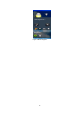User's Manual
- 14 -
Figure 8 General information
Step:
Press the left button once to enter the Trip Computer.
Press the button four times to enter the compass page.
In the page, you can view GPS coordinates information, GPS signal strength,
power, battery status and current time.
Use left/ right button to skip to other function page.
Note: If the GPS positioning is not ready yet, the screen will not display the
coordinate information.
Map Navigation
FunTrek 130 contains map navigation function, which provides real-time navigation
services for you.
Turn on the device and press the left button twice to enter the Map Navigation. Please
refer to the latter section titled “Map Navigation” for details.
Setting
Lock/Unlock the screen
FunTrek 130 is designed for touch-screen control, to avoid accidental touches which
leads to wrong operation, the FunTrek 130 provides a Screen Lock/Unlock function.
1.1 Screen Lock
If the screen is unlocked, press the left button for 3 seconds to lock the screen, the
message of " Screen locked. Press left key for 3 seconds to unlock" pops up. Once
the screen is locked, the device will not respond to any of your operation unless you