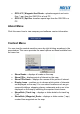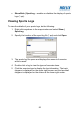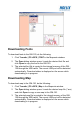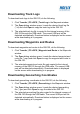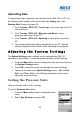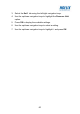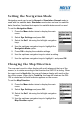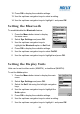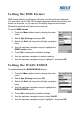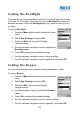User's Manual
58
Downloading Track Logs
To download track logs to the GM-120, do the following:
1. Click Transfer | PC->GPS | Track Log in the Maproute window.
2. The Open dialog window opens. Locate the desired track log file
(*.trl) and click Open to copy the track log to the GM-120.
3. The selected track log file is copied to the internal memory of the
GM-120 through the USB cable. The correct USB port will be
detected automatically. Download status is displayed on the screen
while downloading is in progress.
Downloading Waypoints and Routes
To download waypoints and routes to the GM-120, do the following:
1. Click Transfer | PC->GPS | Waypoint and Route in the Maproute
window.
2. The Open dialog window opens. Locate the desired waypoint and
route file (*.wpr) and click Open to copy the waypoint and route to
the GM-120.
3. The selected waypoint and route file gets copied to the internal
memory of the GM-120 through the USB cable. The correct USB
port will be detected automatically. Download status is displayed
on the screen while downloading is in progress.
Downloading Geocaching Coordinates
To download geocaching coordinates to the GM-120, do the following:
1. Click Transfer | PC->GPS | Geocaching in the Maproute window.
2. The Open dialog window opens. Locate the desired geocaching
file (*.geo) and click Open to copy the data to the GM-120.
3. The selected geocaching file gets copied to the internal memory of
the GM-120 through the USB cable. The correct USB port will be
detected automatically. Download status is displayed on the screen
while downloading is in progress.