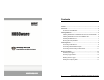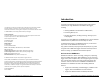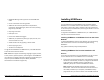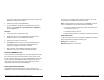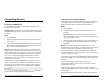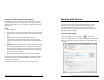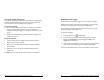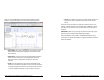User Guide
Getting Started: Using HOBOware with HOBO Data Loggers 11
Connecting a Device Using a Serial Cable
Some loggers use a serial cable to connect to the computer. If your
computer does not have a serial port and you are using a device that
requires a serial cable, you can use a Keyspan™ adapter as described
in this section.
Steps
1. Open HOBOware.
2. Plug the 9-pin end of the serial interface cable into a serial port on
the computer or into a Keyspan adapter that is plugged into a USB
port.
3. Plug the other end of the serial interface cable into the
communications port on the device. Refer to the diagram and
instructions that came with the device if you need help finding the
port.
4. Windows: If you are using a serial port other than COM1, you will
need to configure HOBOware to use another port. To change the
setting, go to File > Preferences > Communications > Serial Ports.
Note that checking multiple serial ports can take some time, even
when no devices are attached.
5. Select the logger from the Select Device window and click OK.
The status bar at the bottom of the HOBOware window will update to
reflect that the device is connected and selected. At this point, you
can begin using the device.
To disconnect the device, simply unplug it from the serial cable.
12 Getting Started: Using HOBOware with HOBO Data Loggers
Working with Devices
This section covers the basics of working with loggers, including
launching, checking status, reading out, and plotting data. It is
recommended that you perform a trial launch and readout as
described in this section to familiarize yourself with the procedures
before deploying your loggers.
Launching the Logger
To launch the logger, click the Launch icon on the toolbar.
The Launch window opens. This window is separated into three panes,
which vary slightly for each type of logger and are described on the
next page.