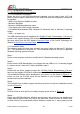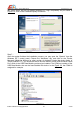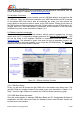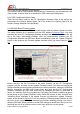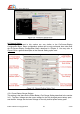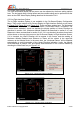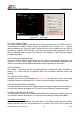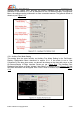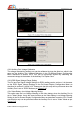User Manual
5.3.3 OSD In-Flight Interface Screen Monitor
The content in the In-Flight Interface Screen Monitor is identical as you will observed in the
Video system. It can be used as a reference for OSD main board configuration.
5.3.4 OSD Configuration Option Cards
There are two option cards for the PC Configuration Software. Most of the settings are
performed in the General Setting Option Card. The Auxiliary Port Option Card is for the
Auxiliary Voltage Detection Port specifically.
5.4 OSD Main Board Firmware Update
You may always update the OSD main board firmware with the Update Firmware function.
The latest firmware file is available from the AEO Website Download Page. You must
download the entire PC Configuration Software package and use the .exe file and the .bin
file in the same downloaded package. After the communication between the PC
Configuration Software and OSD main board is established, press the “Update Firmware”
button on the software, the Firmware Update Interface will be pop up as shown in Figure
5.7.
Ensure that the .bin file is located in the same directory as the PC Configuration
program .exe file, and click on the “Update Firmware” button. You must not interrupt the
firmware fleshing process including disconnect the serial connection, unplug the USB Data
Module, disconnect the OSD main board power and force quit the PC Configuration
software, otherwise the OSD main board may be damaged and have to send back to
factory for repairing. Once the programming is on-going, the firmware updating progress
will be shown on the “Update Firmware” button. When the process is done, there will be a
“Uploading Done” displayed in the Update Process Log above the “Update Firmware”
button, as per shown in Figure 5.8. You may close the Firmware Update Interface by click
the cross on the up-right corner to complete the firmware updating process. You may re-
flesh the OSD main board anytime to set the OSD settings to default later. But try not to re-
flesh with the .bin file of previous version, which may cause error to the system.
AEO TECHNOLOGY www.aeorc.cn
Entire Contents © Copyright 2010 23 V1.03