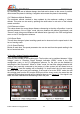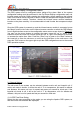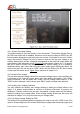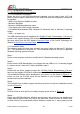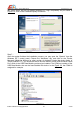User Manual
5, PC Configuration Software
5.1 USB Data Module Driver Installation
5.1.1 Pre-Installation Preparation
Before the driver of the USB Data Module is installed, you will need to have a PC with
below minimum system requirement for the USB driver and the configuration software to
be operated:
- AMD or Intel Pentium 166MHz or better
- Minimum 32M RAM
- Minimum 100MB Hard-disk free space
- Color display with VGA or higher resolution
- Pre-installed with Windows 2000, Windows XP, Windows Vista, or Windows 7 operating
system
- USB 1.1 or higher port
The USB Data Module driver installation file <PL2303_Prolific_DriverInstaller_v130.exe> is
located in the supplied Apache OSD software CD. Alternatively, you may always download
the latest driver from the AEO Website Download Page, or the Prolific Technology Inc.
Website PL2303 Driver Download Page.
5.1.2 Installation Steps
The following steps will show how to install the device under the Microsoft™ Windows
XP™. The procedures for Windows XP™ are somewhat similar for the rest of supported
Windows operating systems versions.
Step 1 -:
Power on the computer and boot to the Microsoft™ Windows operating system.
Step 2 -:
Ensure that the USB Data Module is un-plugged into the USB port. If it is already plugged
in, please remove it from the PC before proceed to step 3.
Step 3 -:
Double-click the Driver Installer program file <PL2303_Prolific_DriverInstaller_v130.exe>
found on the supplied CD-ROM or downloaded from the above mentioned AEO website.
The InstallShield Wizard will be displayed on your screen as per shown in Figure 5.1 to
inform you that the PL-2303 driver will be installed on your computer. Click Next to
continue and start the installation.
Step 4 -:
The PL-2303 Driver Installer program will then proceed for the drivers installation process
as in the Figure 5.2.
Step 5 -:
Click the Finish to close the Driver Installer program as per shown in Figure 5.3.
Step 6 -:
Plug-in the USB Data Module, Windows should detect and found the new hardware as
Prolific USB-to-Serial Comm Port. And in the same time, install its driver as Prolific USB-
to-Serial Comm Port automatically. Before Windows installs this, it may prompt you that
AEO TECHNOLOGY www.aeorc.cn
Entire Contents © Copyright 2010 20 V1.03