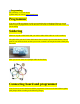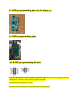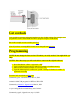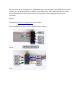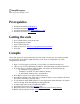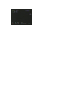User Manual
CompileProgram
How to get and compile cl-osd
Prerequisites
1. Download and install AVR Studio 5
2. Download and install WinAVR
3. (or: Download and install eXtreme Burner- AVR)
4. Download and install TortoiseSVN
Getting the code
1. Go to a folder where you want the code.
2. Press right button in folder
3. Select "SVN Checkout"
4. Enter url of cl-osd: "http://cl-osd.googlecode.com/svn/trunk/"
5. Press OK.
Compile
(If you just want to do some initial testing you don't need to do this step. Just use the pre-built
hex and eep file. Note that this might not always work since you might need to do some
configuration in the code.)
1. Open "cl-osd.avrgccproj" inside the "cl-osd" folder you created in the last step.
2. I the top you see a list with Debug, E-OSD etc. Select the board you whant to build for.
3. If you are using Avr Studio 5.1.208 or higher you need to do the following steps:
o Go to Project->cl-osd Properties...
o Toolchain->Avr/GNU C Linker->Memory Settings
o In "Initial Stack Address (hex)" clear that box.
4. Press Build -> Clean cl-osd. (Only needed first time!)
5. Press Build -> Build cl-osd. (First time you might be asked to save a solutions file. Place
this in the same folder as the other files)
6. In your folder cl-osd/X-OSD (where X is your target board) there should be a cl-osd.hex
and a cl-osd.eep. That's the flash file and the eeprom file.
7. A simple open source osd for E-OSD and G-OSD.
8. For features of cl-osd go to the Features page.
9. Build and install cl-osd as described on CompileProgram and Programming.
10. Before asking a question see the FAQ first.