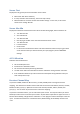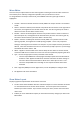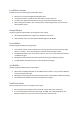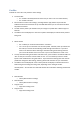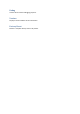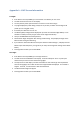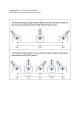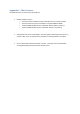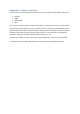User Manual
Load Motor Layout
Enables you to load a preconfigured multicopter setup.
• Select from a list of preconfigured multicopter types.
• “Tricopter Servo M7” uses M7 for the servo which is almost jitter free.
• You will not be able to Arm the KK2.1.X until you have selected a Motor Layout.
• When loading the firmware, after a Factory Reset or Resetting a Profile, you will need to
select a Motor Layout.
Output Sliders
Displays a graphical representation of the signals on the outputs
• Shows signals applied to the outputs as if the KK2.1.X was armed.
• Unfortunately, it does not show Camera Gimbal signals on M7 & M8.
Gyro Bubble
Displays a graphical display of the gyroscope.
• This could be used to check for vibrations but you would need to connect the motor ESCs
direct to a receiver. This is very dangerous and needs to be done with caution.
• The bubble should be in the centre of the crosshair. If it is not, arm and disarm the KK2.1.X
to calibrate the gyro.
• Moving the board will demonstrate the sensitivity of the gyro at different settings.
• The gyro bubble may drift over time or if the temperature changes.
Acc Bubble
Displays a graphical display of the accelerometer.
• When level, the bubble should be in the middle of the crosshair. If not, the ACC Calibration
routine should be performed.
• Moving the board will demonstrate the sensitivity of the accelerometer at different settings.
• The accelerometer bubble may drift if the temperature changes.
End Point Limits
Sets the end points for servos connected to the outputs.
• Set the minimum and maximum servo throw for outputs with servos connected.
• It is recommended to leave these values at 0% and 100% and mechanically adjust your
linkage connections on your servo arms to achieve the desired throws.