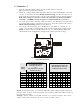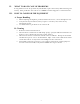User Manual
5
IV. AUTO-HANDS-FREE SETTING
The auto-hands-free feature allows only one operator to communicate with a customer in
one drive-thru lane without pressing any buttons.
CAUTION: Only one HS400 per lane can be set in the auto-hands-free mode, or
interference will occur when a customer enters the drive-thru lane.
•• With the power already on, press and hold Power button and touch Volume-down
button — You will hear “Auto-hands-free on” or “Auto-hands-free off”
NOTE: You must touch Volume-down button within 2 seconds after pressing the
Power button, or you will turn the power off and have to begin again.
•• The last auto-hands-free on/off message you hear will remain in effect until you change
it again.
V. CONFIGURATION SETTINGS
•• With the power already on, press and hold Power button and press B button.
NOTE: You must press the B button within 2 seconds after pressing the power button,
or you will turn the power off and have to begin again.
•• You will hear “Configuration” in headset
•• Select any configuration setting described in A – C, beginning below
•• When finished, press and release B button to exit configuration-settings mode. You
will hear “Power on, lane (one or two)” in the headset earpiece
•• Configuration settings will remain in effect until you change them again
A. Hands-free On/Off
•• Touch and release Volume-down button — you will hear “Hands-free on”
•• Touch and release Volume-down button again — you will hear “Hands-free off ”
•• You will continue to hear “Hands-free on” or “Hands-free off ” messages alternating
each time you touch and release Volume-down button. The last hands-free on/off
message heard will be selected when you exit the configuration-settings mode
B. Single/Dual Lane
•• Touch and release A1 button — you will hear “Single lane”
•• Touch and release A1 button again — you will hear “Dual lane”
•• You will continue to hear “Single lane” or “Dual lane” messages alternating each
time you touch and release A1 button. The last single/dual lane message heard
will be selected when you exit the configuration-settings mode